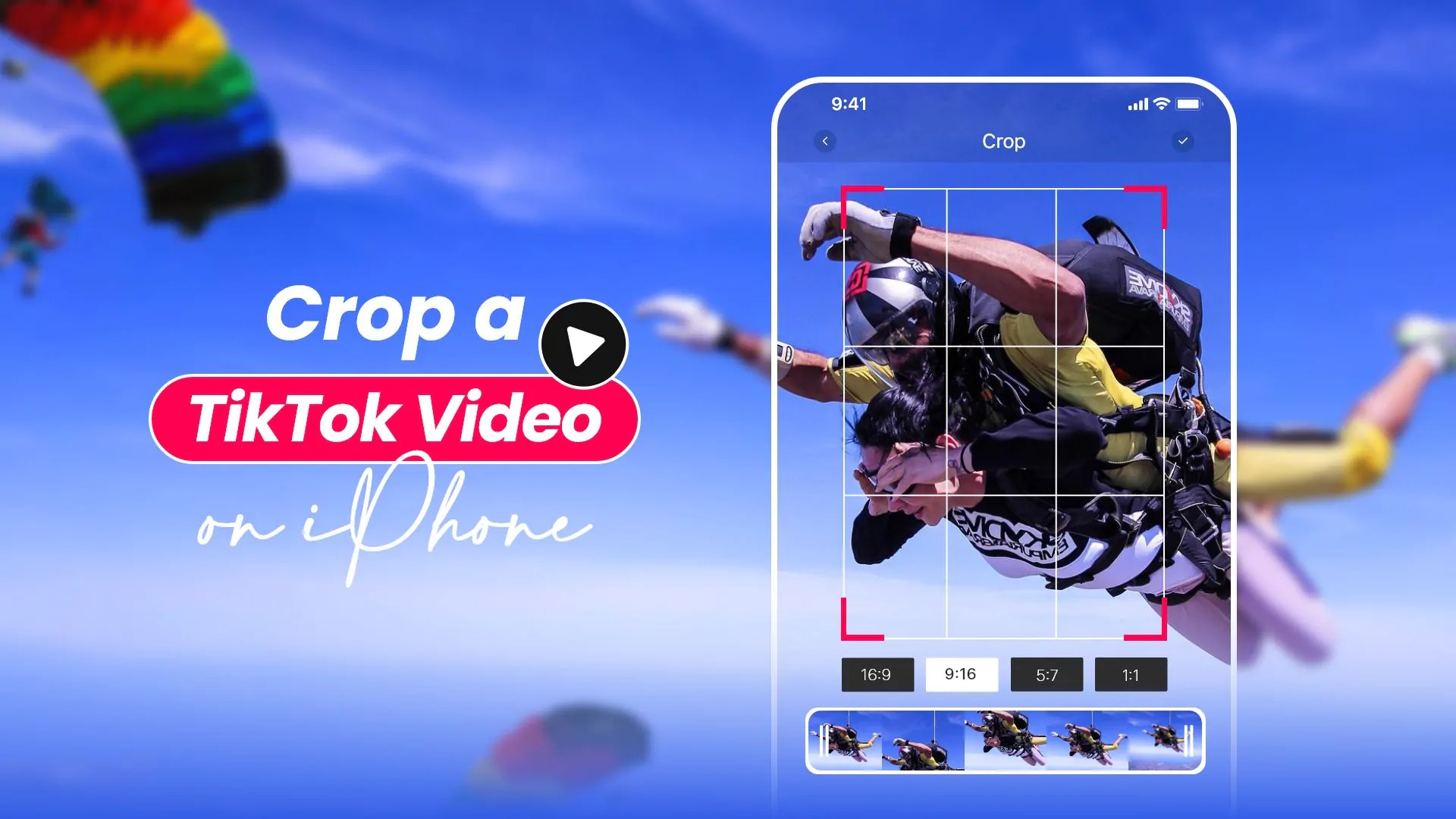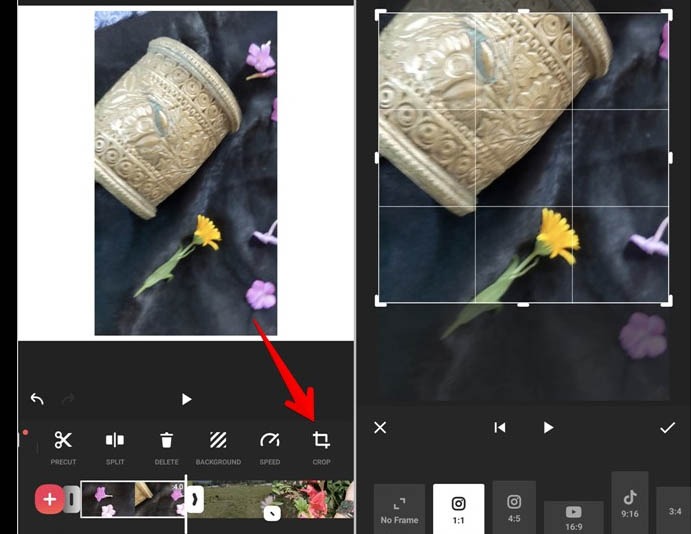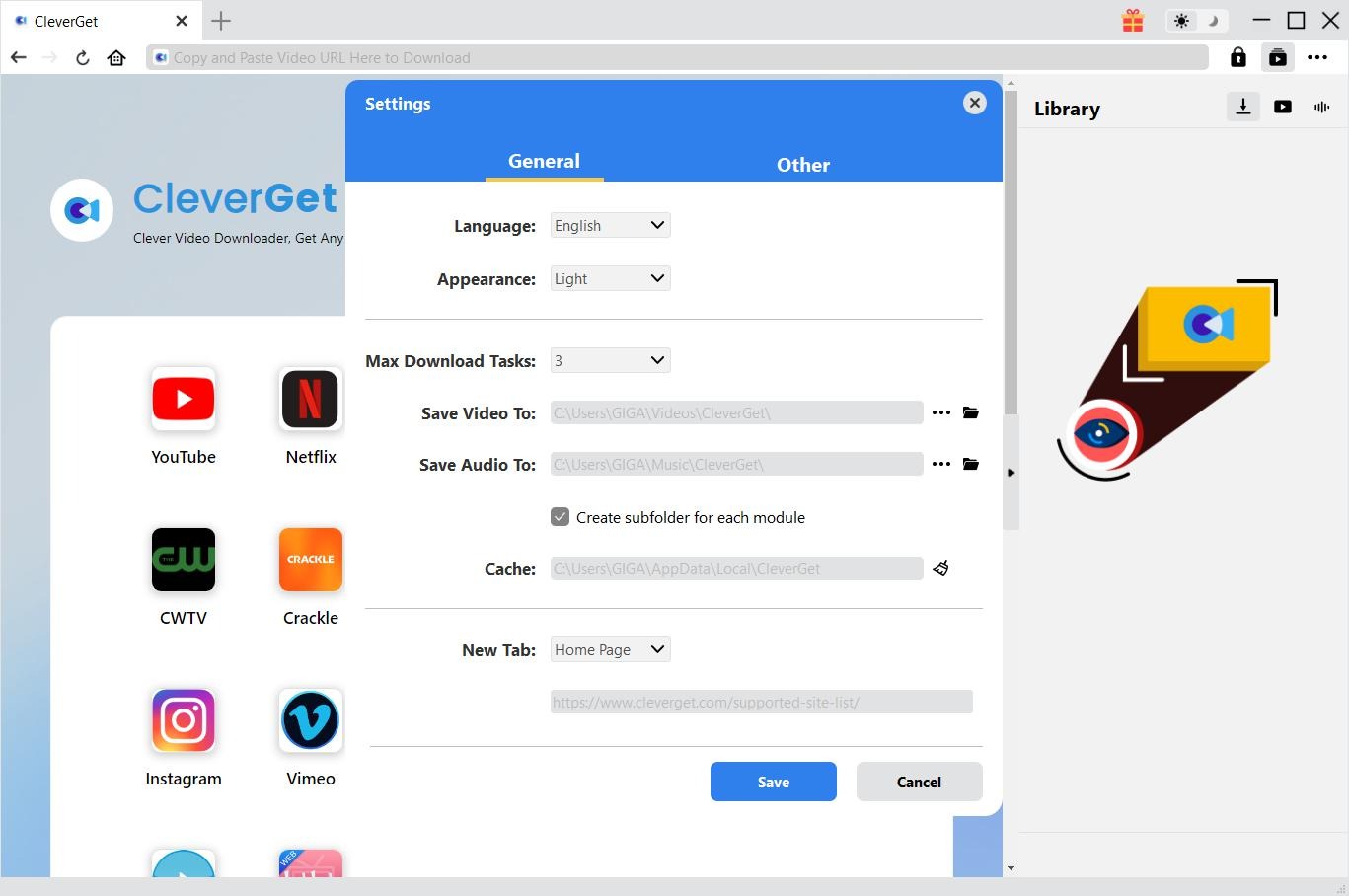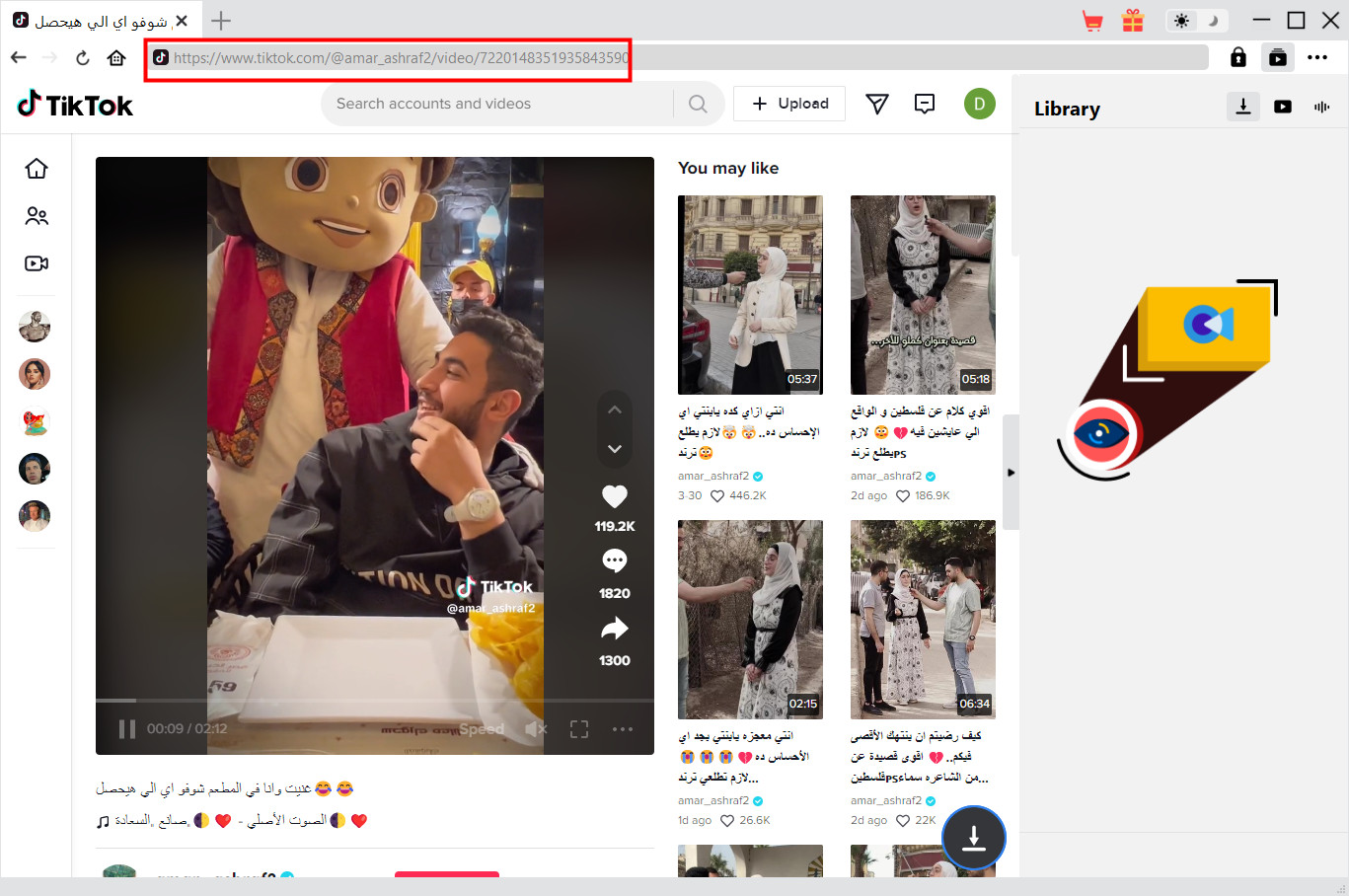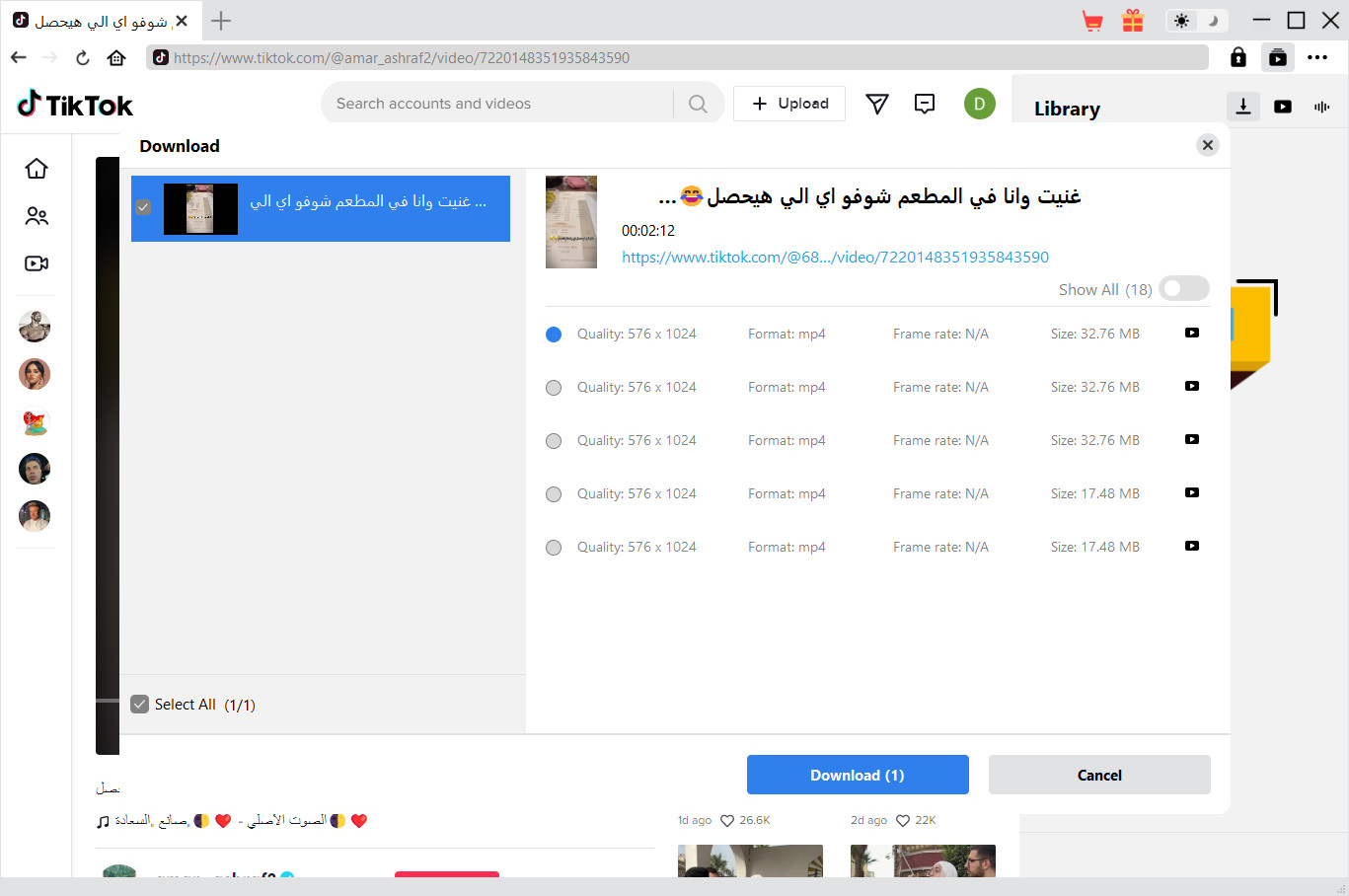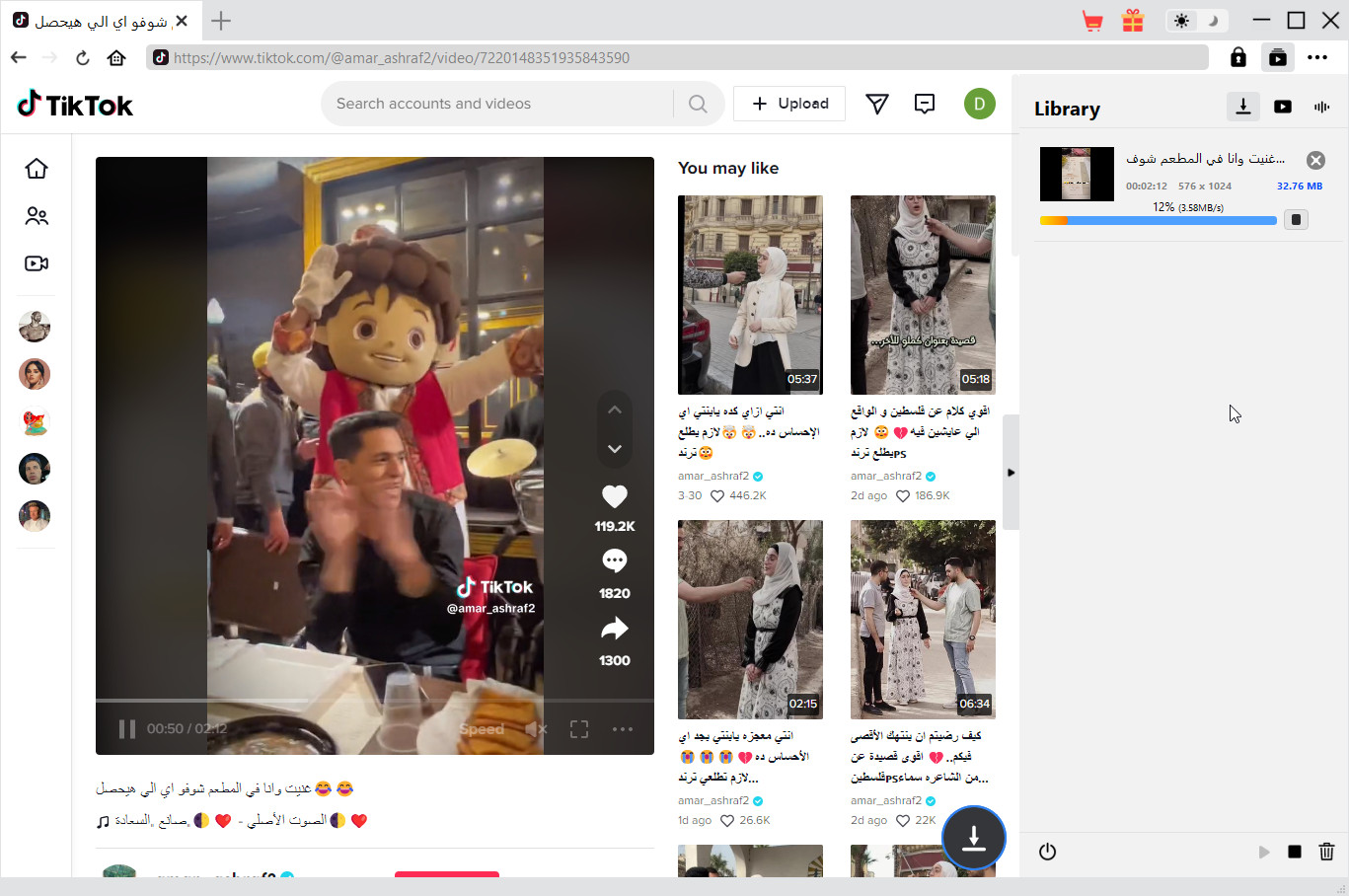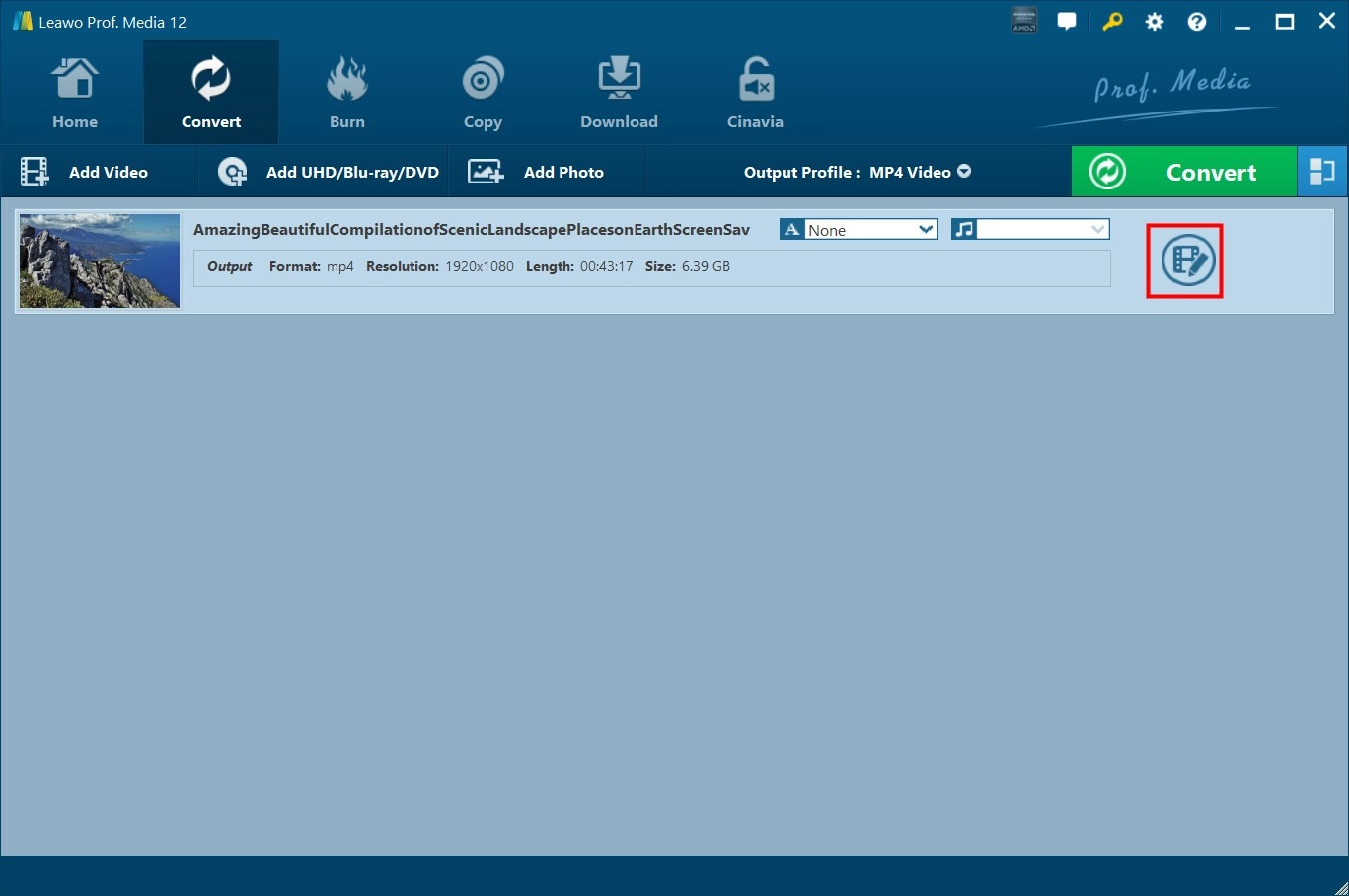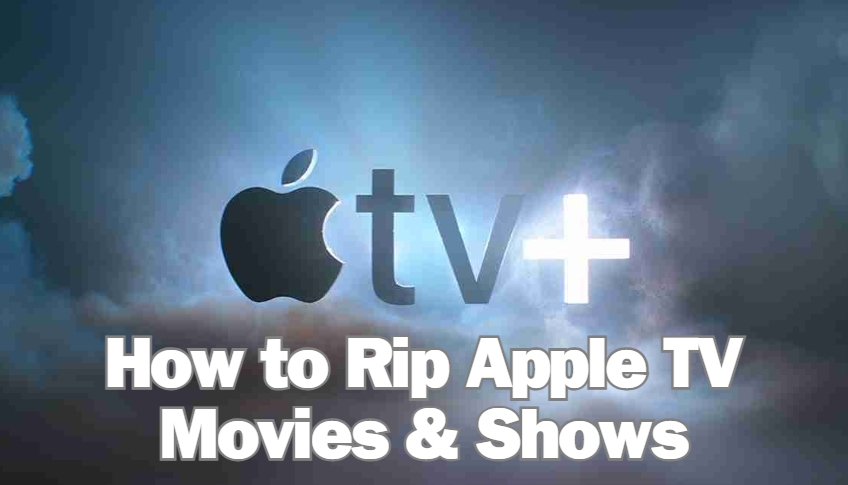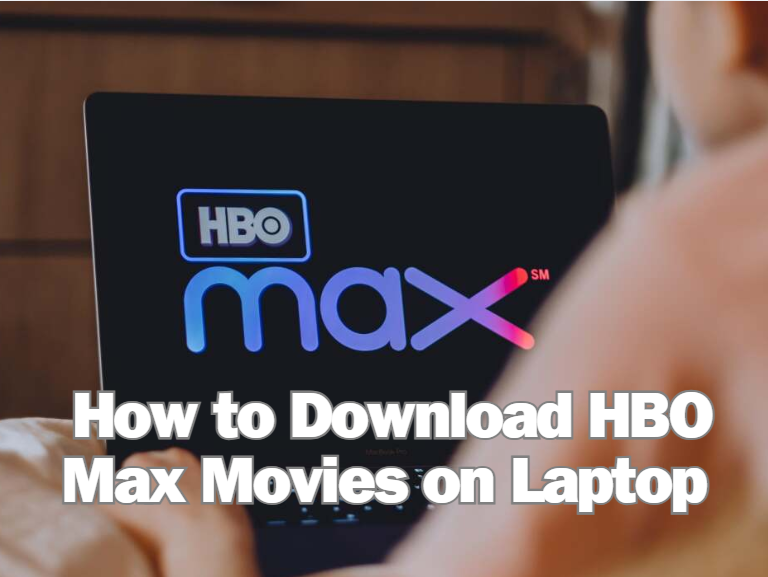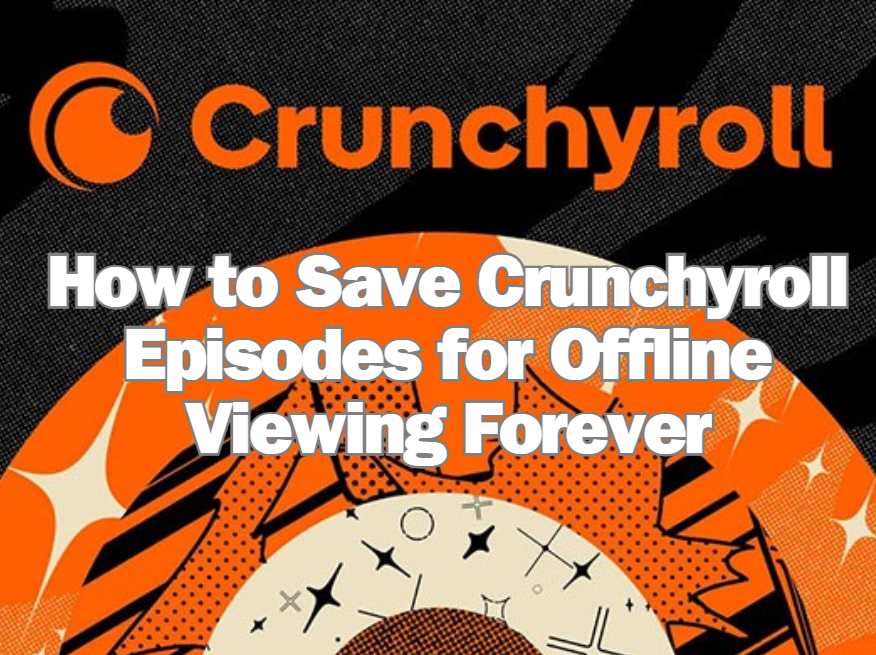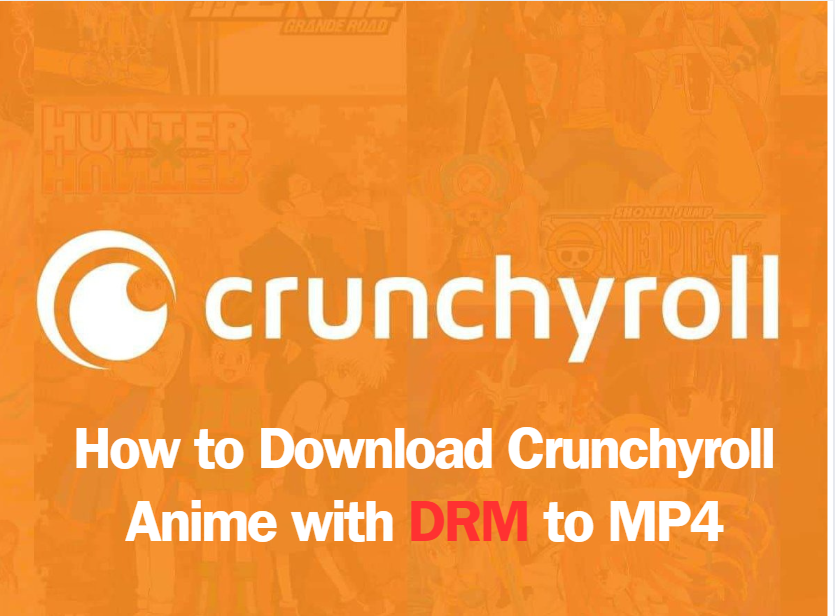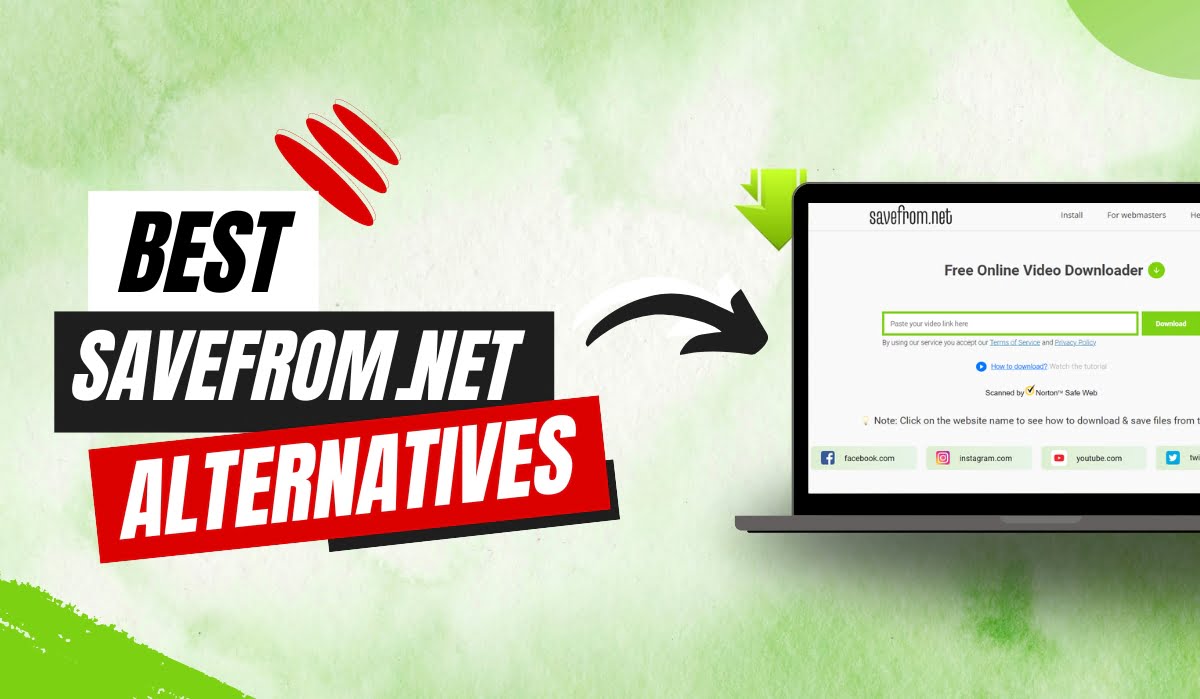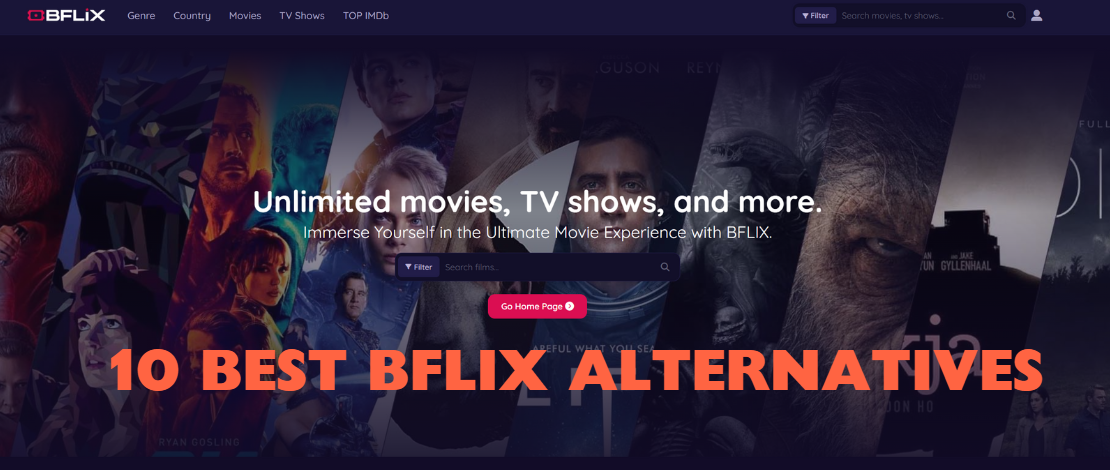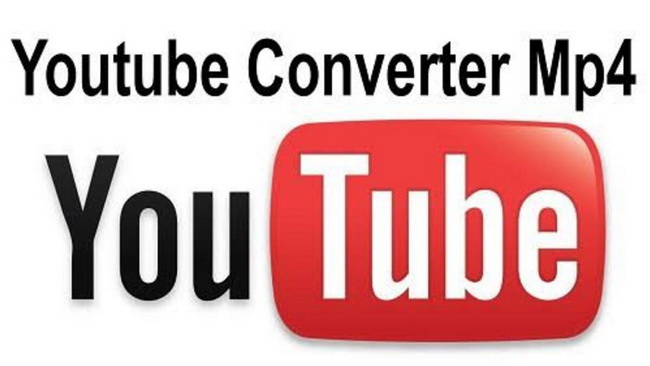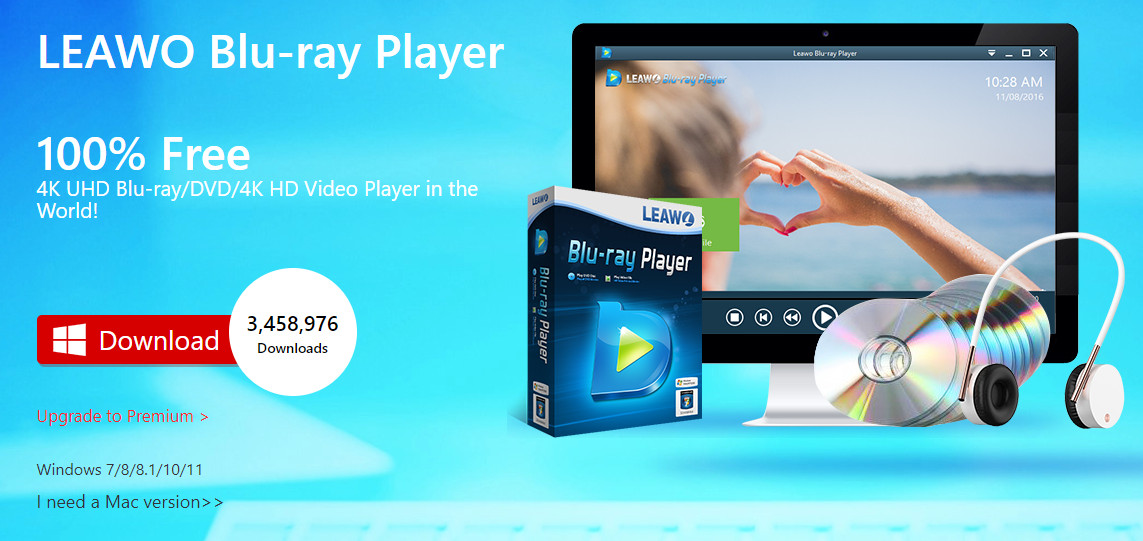Last updated on 2023-05-16, by
How to Crop a Video on TikTok on Various Devices
As one of the most popular social networking platforms, TikTok enables you to freely watch, comment and upload videos. To upload videos to TikTok, you have to follow its specifications to fully display your videos, such as the video size, length, aspect ratio, etc. TikTok recommends a 9:16 aspect ratio that works on a standard Android phone or iPhone screen. You have to crop videos for TikTok from time to time since your videos can be recorded in landscape mode and show black margins on the top and bottom after uploading to TikTok. Cropping video length is also important since there is a time length limitation for TikTok videos. In the below content, we would like to show you how to crop a video for uploading to TikTok on various devices.
Outline
Part 1: How to crop a video on TikTok on iPhone
If you are using iPhone or iPad, and need to crop a video for TikTok on iPhone/iPad, which TikTok video cropper tool could help you do this? What is the best TokTok video cropper tool for iPhone/iPad?
No matter what kind of smartphone you are using, TikTok doesn’t provide video cropping features within itself. Therefore, you have to crop a video before uploading it to TikTok with 3rd-party video cropper tools. If you are using an iPhone/iPad, you could make use of the in-built video editor of an iOS device to crop a video for TikTok.
You can follow the below guide to crop videos for TikTok.
Steps:
- Open the video gallery on your iPhone/iPad devices and then open the target video you want to crop for TikTok.
- Then, click the “Edit” button to enter the editing panel
- Tap on “Crop -> 9:16 -> Done”. This helps crop the video to remove black margins.
- To crop a video length on iPhone, you could also make use of the in-built video editor of an iOS device by adjusting the starting and ending points of the video.
- Now, you can save your videos. But, if you cut the length of the video at the same time, you should choose “Save video” or “Save Video as New Clip”.
Of course, if you don’t crop video length within iOS devices’ built-in video editor, you could make use of TikTok when uploading videos to it by following the guides below.
Steps:
- Open up your TikTok app and click the plus symbol at the bottom of the screen to create a new video, or you could then click the “Album” option to upload recorded videos from iPhone/iPad gallery.
- Once you have uploaded the target video, click the edit icon on the right side, the third icon from the top.
- Then, you could crop the video length here by adjusting the beginning and ending points.
Just press the save button once you’re done, and you’re all set!
Part 2: How to crop a video on TikTok on Android
What if you are using an Android device and you might need to crop a video on TikTok on your Android devices? Has the Android device any preset video editor to help you crop a video for TikTok? Unfortunately, Android devices have no in-built video editor for you to crop video for TikTok. But don’t worry. There are quite a lot of 3rd-party TikTok cropper tools for you. Here we would like to recommend you InShot app.
The InShot video editor app is a common way to crop a TikTok video on Android. It’s designed to make videos for TikTok, YouTube, Instagram, Whatsapp, Facebook, and other social media sites. It’s easy to use for beginners and offers other video editing features tailored for Tiktok, such as adding music, text, and transition effects. Use the following steps to learn how to crop a video on TikTok on Android.
Steps:
- Get the Inshot app from the app store. Open the InShot app and upload the video you want to crop for TikTok.
- Tap “Select” and you would see lots of editing tools. Click “Canvas” to get aspect ratios and other settings
- Select “Aspect Ratio 9:16” which is suitable for TikTok. Now your video is cropped for TikTok with the right aspect ratio.
- Click the “export” button to process and export the cropped video for TikTok.
The app contains ads and may crash or freeze during video processing. What’s more, it also works on iPhone and iPad.
Part 3: How to crop a video on TikTok on PC
Some people might want to crop a video on TikTok but has no idea how to download TikTok videos onto the computer before using video editing tools for editing these TikTok videos. Here we would like to recommend you the best TikTok video downloader – CleverGet Video Downloader, and professional TikTok video editor tools for computers.
CleverGet Video Downloader is a professional online video downloader tool that could help you download online videos from 1000+ video-sharing sites including YouTube, Facebook, Vimeo, TikTok, etc. at up to 1080P resolution in batches. The below content will show you how to download TikTok videos on your computer with CleverGet Video Downloader in detail. Firstly, download and install CleverGet Video Downloader on your computer. CleverGet Video Downloader is a module built in CleverGet.

-
CleverGet Video Downloader
– Support both Windows and Mac versions.
– Enable users to download online videos, movies, TV shows, live streams, etc. from 1000+ websites.
– Detect M3U8 links intelligently with an inherent browser to download videos.
– Download 8K video and audio at 320 kbps without quality loss.
– Support to download TV series episodes of all/certain seasons in batches.
– Download online video to MP4/MKV/WEBM or other available popular formats.
Step 1: Set output directory
Before you try to download TikTok videos, you can decide output directory at will. Kick off CleverGet on your computer after the installation, click the three-dot icon on its top-right corner, and then open the “Settings” option to pop up the detailed settings panel. Under the “General” tab, you can set the output directory in the “Save Video To” box and change other settings. Finally, click the “Save” button.
Step 2: Playback TikTok video within CleverGet
Open the website that contains the video you want to download within CleverGet, and then play back the TikTok video. CleverGet will automatically start parsing the video for you.
Step 3: Choose video for downloading
Once CleverGet successfully parses the target video, it will list all available download options to you in different resolutions, frame rates, and sizes. Choose the right one you want to download before you click the blue “Download” button to let CleverGet start downloading TikTok videos.
Step 4: Check downloading and downloaded task
Once the downloading starts, you could see a popup sidebar on the right side, which shows you the detailed downloading process and downloaded results. Once the downloading completes, you could directly playback downloaded TikTok videos with your default media player, burn to disc, playback with Leawo Blu-ray Player, edit downloaded TikTok videos, etc.
Note
-
CleverGet provides both a free trial version and a registered version. The free trial version allows 3 free downloads for each module. Therefore, try-before-purchase is necessary. Meanwhile, make sure you have downloaded online videos for personal use only due to copyright issues.
Now you have downloaded TikTok videos onto your computer, you could edit downloaded TikTok videos with 3rd-party TikTok video editing software tools. There are quite a lot of video editing software tools like iMovie, Lightworks, Shotcut, OpenShot, VideoPad, etc. Among all these video editor tools, Leawo Video Converter is worth trying.
Leawo Video Converter is a professional video converter and video editor that could help you convert video and audio files between various formats such as MP4, AVI, WMV, MKV, MOV, M4V, MP3, AAC, etc., and at the same time edit video files in various editing ways.

-
Leawo Video Converter
– Support both Windows and Mac versions.
– Remove audio noise and adjust the playback speed, rotate video for a special angle of view.
– Trim video length to get unwanted video clips cut.
– Crop video size to remove black margins.
– Add images or text watermarks and adjust the watermark parameters.
– Adjust video effects including saturation, contrast, brightness, etc.
– Apply 3D movie effect from 6 preset 3D movie effects and adjust 3D depth.
– Merge multiple videos into one big file.
Conclusion
It is quite easy to edit videos for uploading to TikTok since there are quite a few wonderful video editing tools for you to use. These video editors could help you not only edit videos for uploading to TikTok and other video-sharing sites but also convert video files for various video-sharing sites. It’s a little bit complicated for you to edit TikTok videos since you have to download TikTok videos before you could edit them, while some TikTok video publishers have not enabled the TikTok video download feature. You have to search for other ways to download TikTok videos before you could edit them.
It should be noted that when you have downloaded TikTok videos that are not owned by yourself, you are not suggested to use these downloaded TikTok videos for reposting or other sharing, due to the copyright protection.