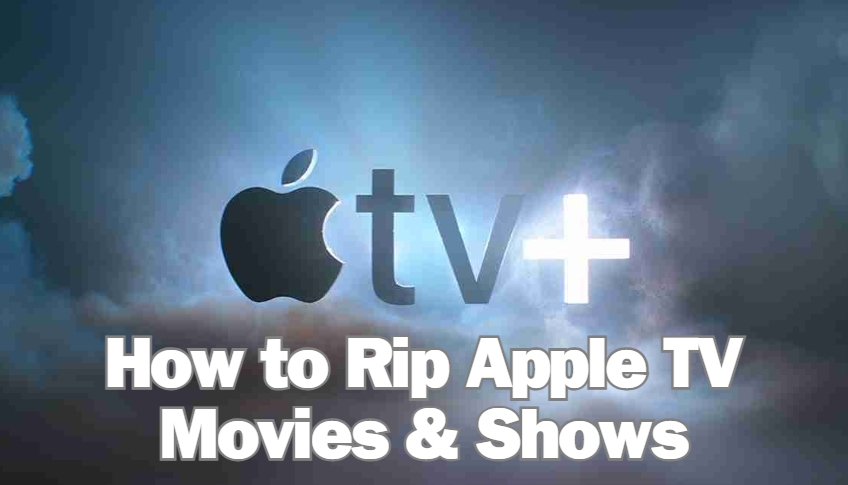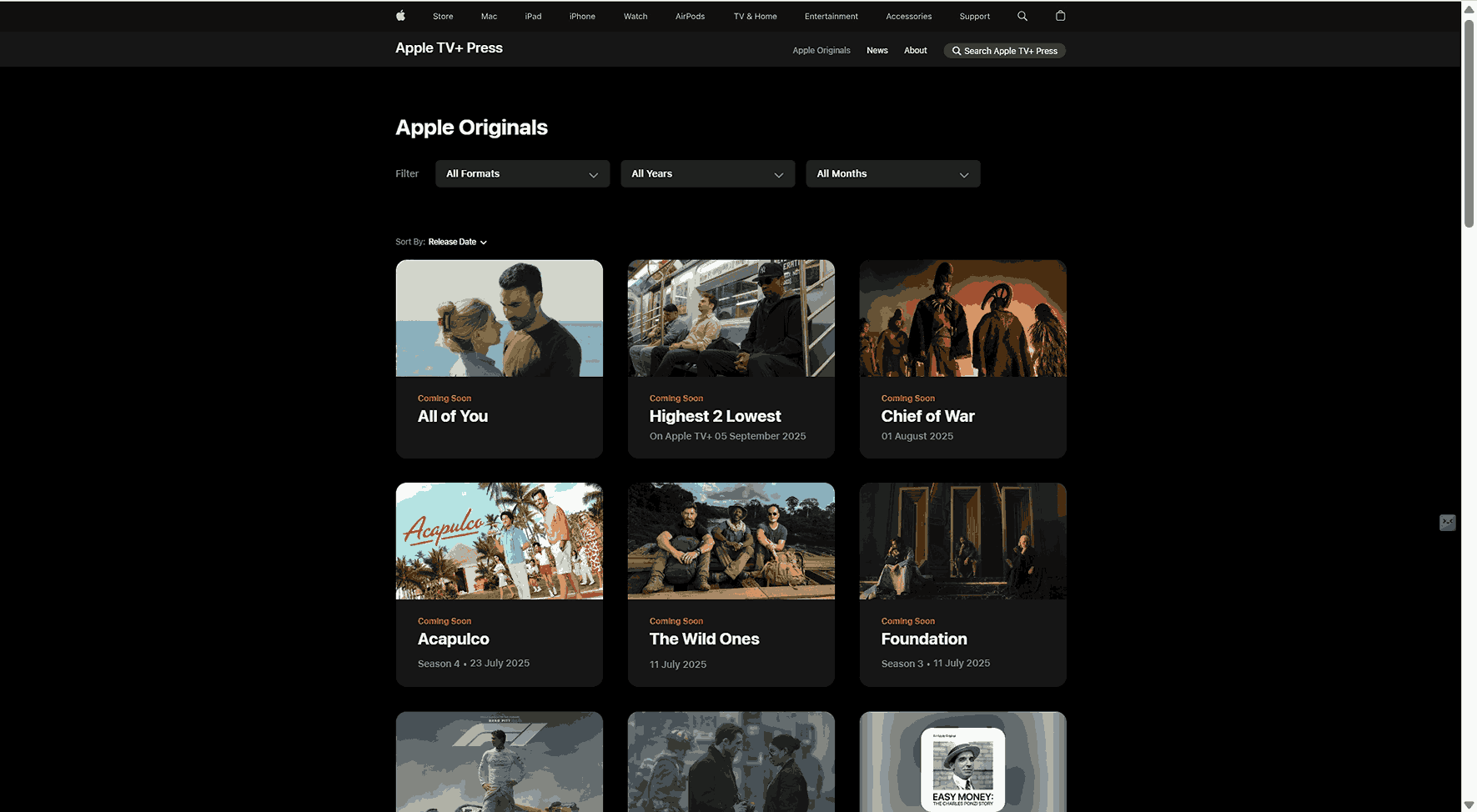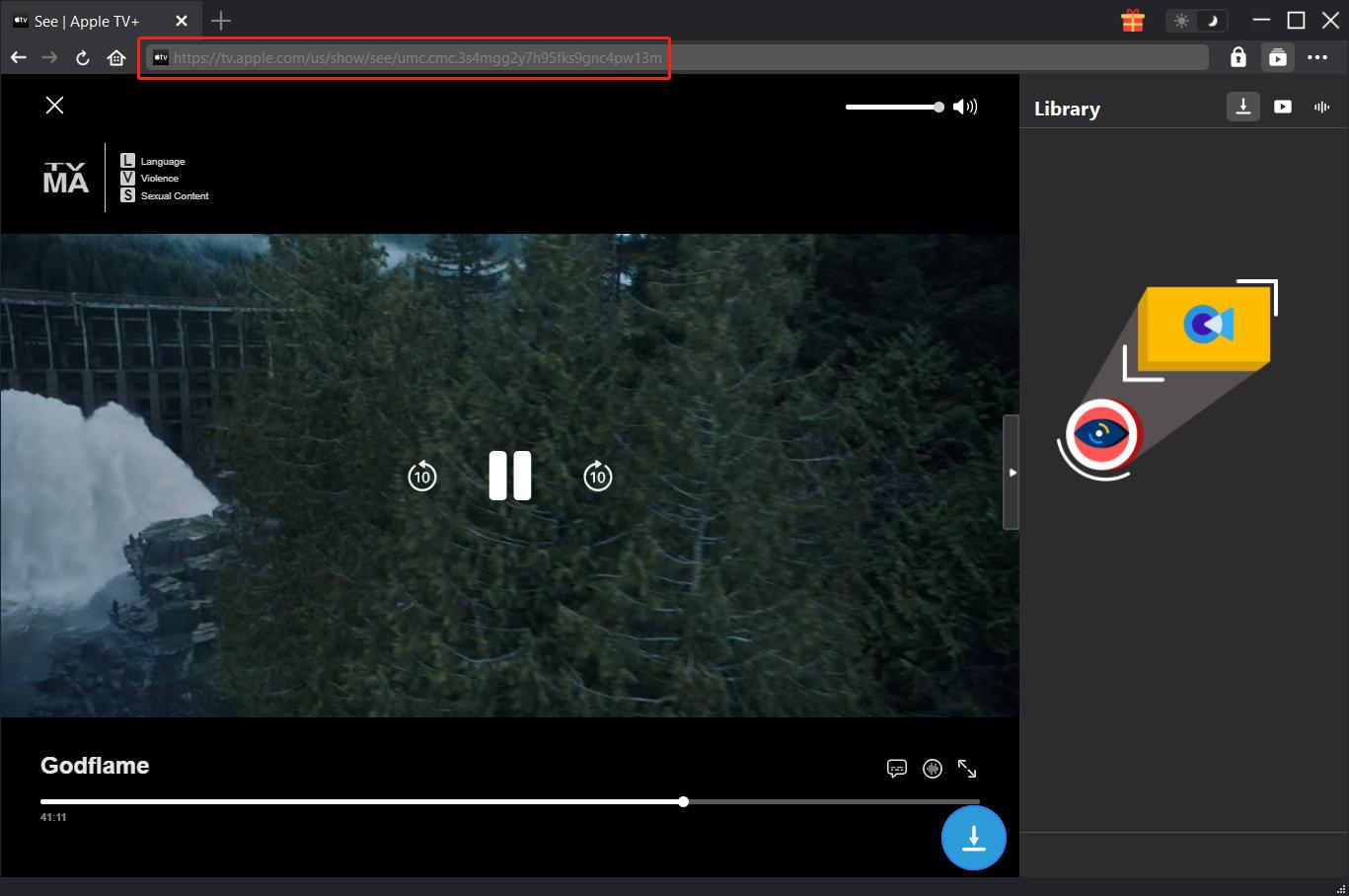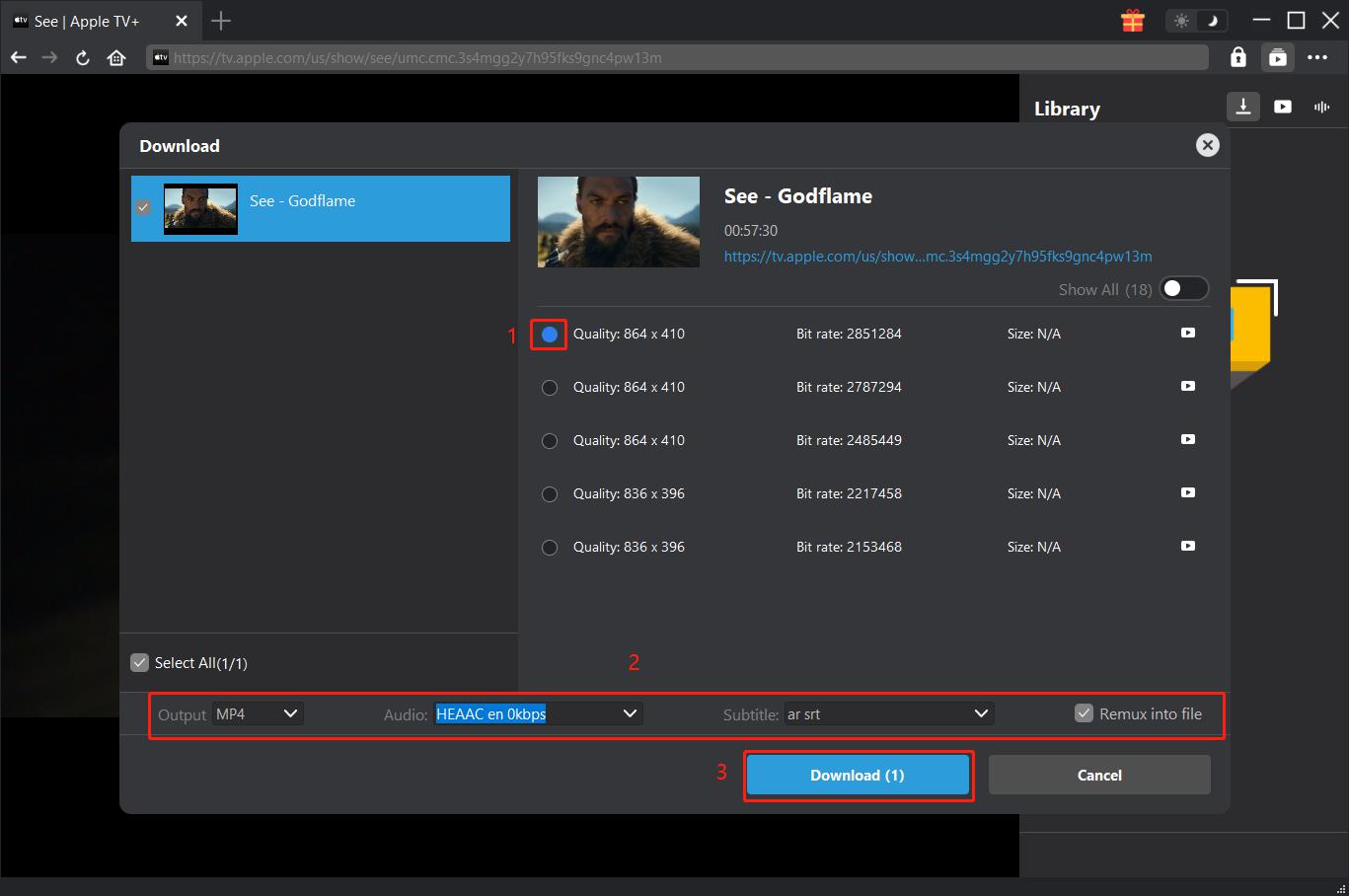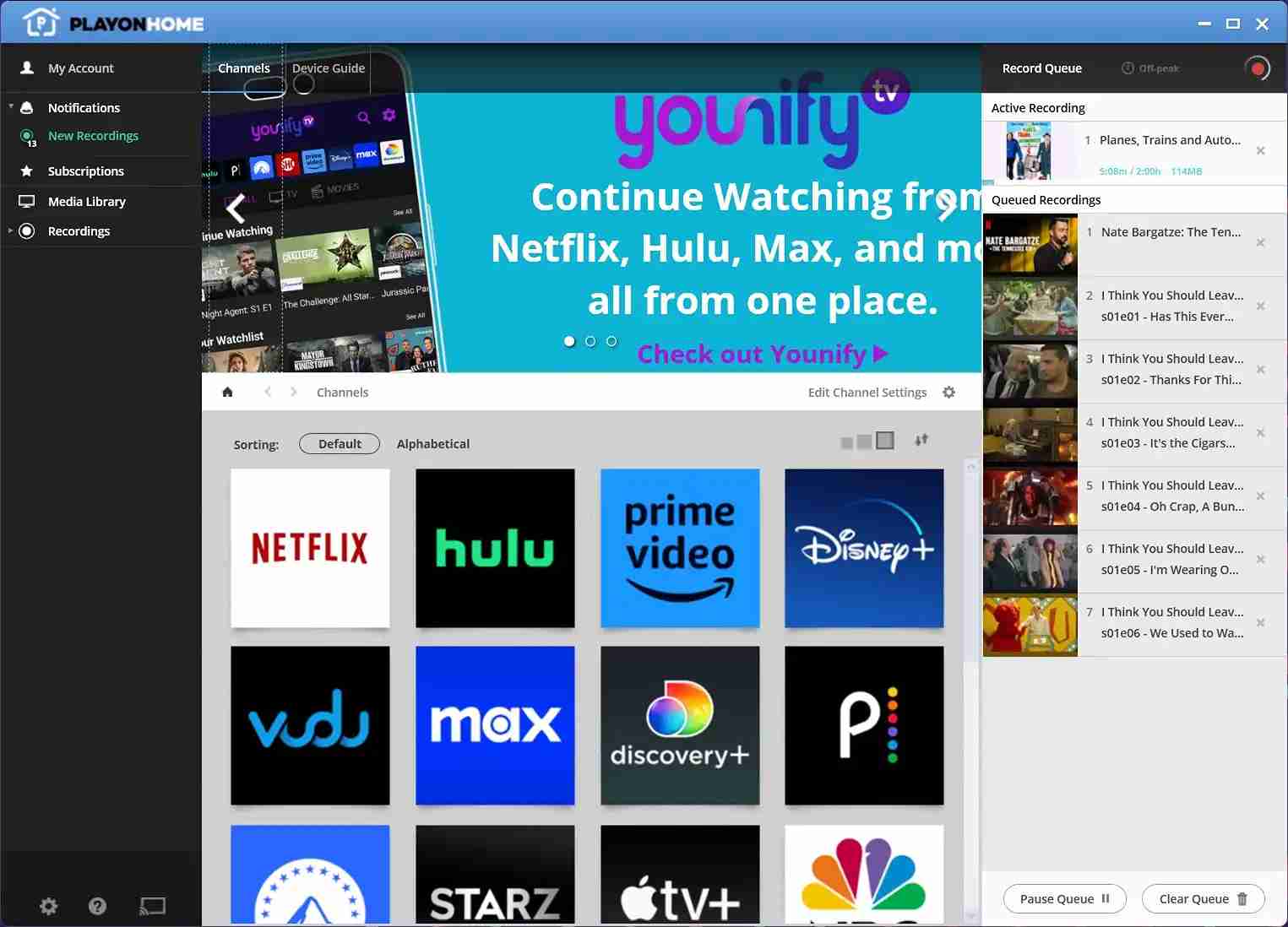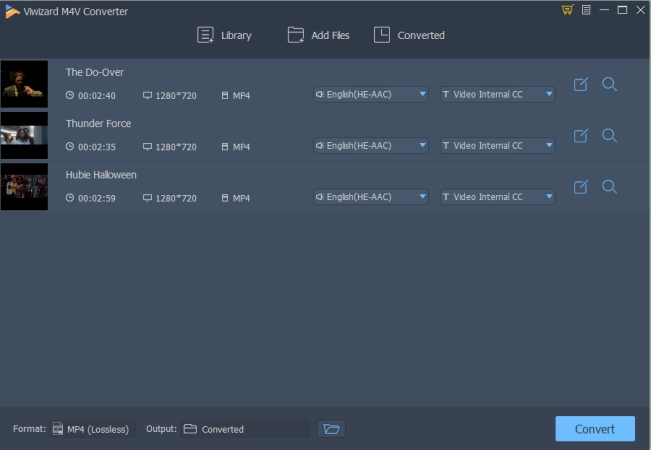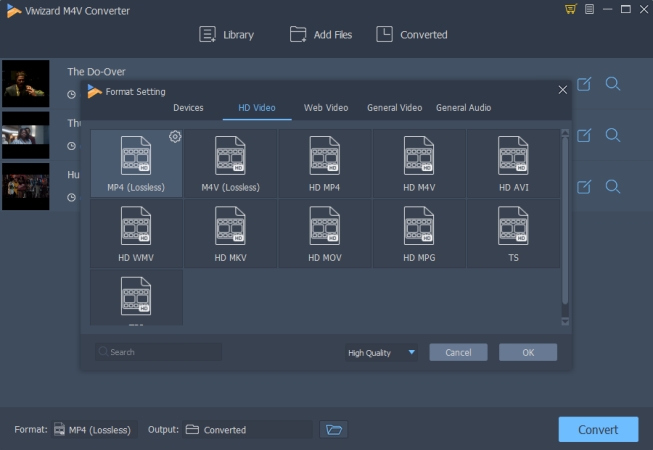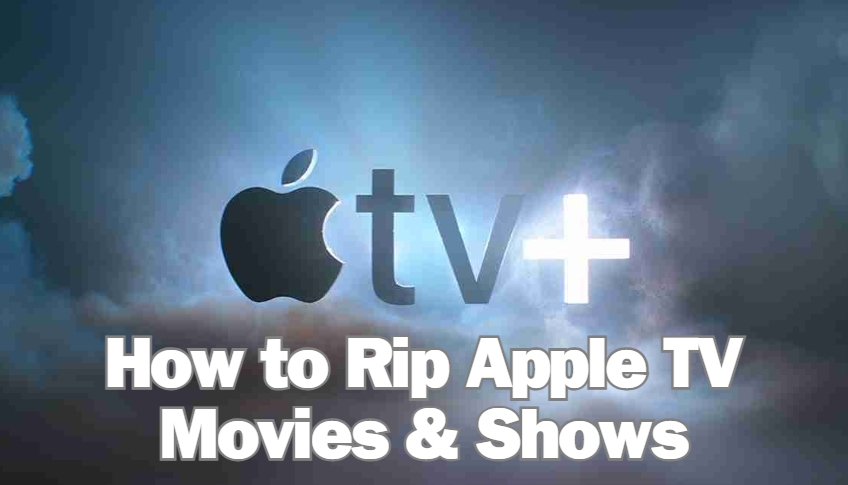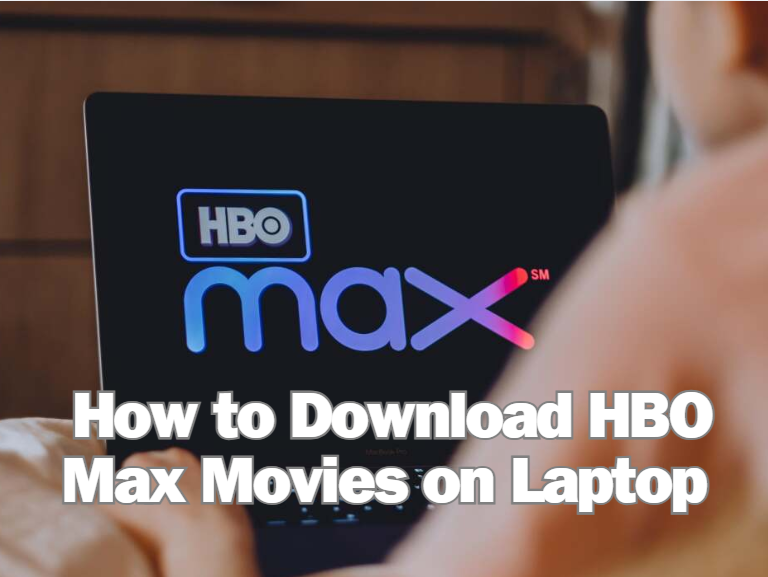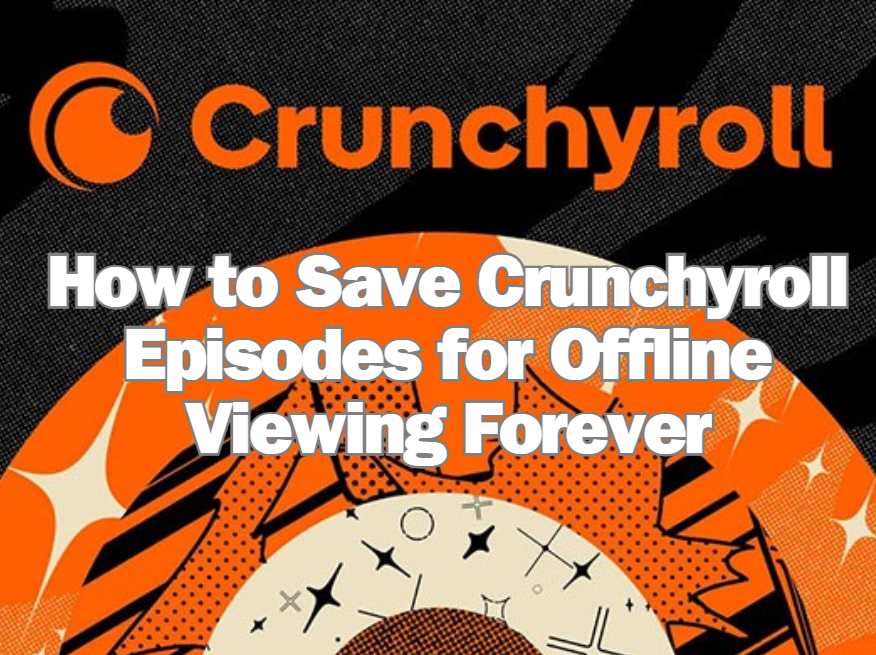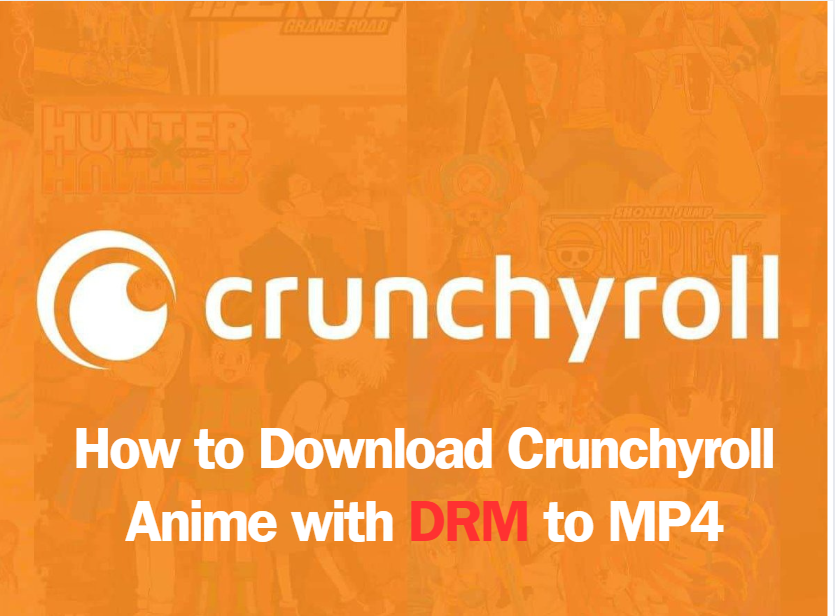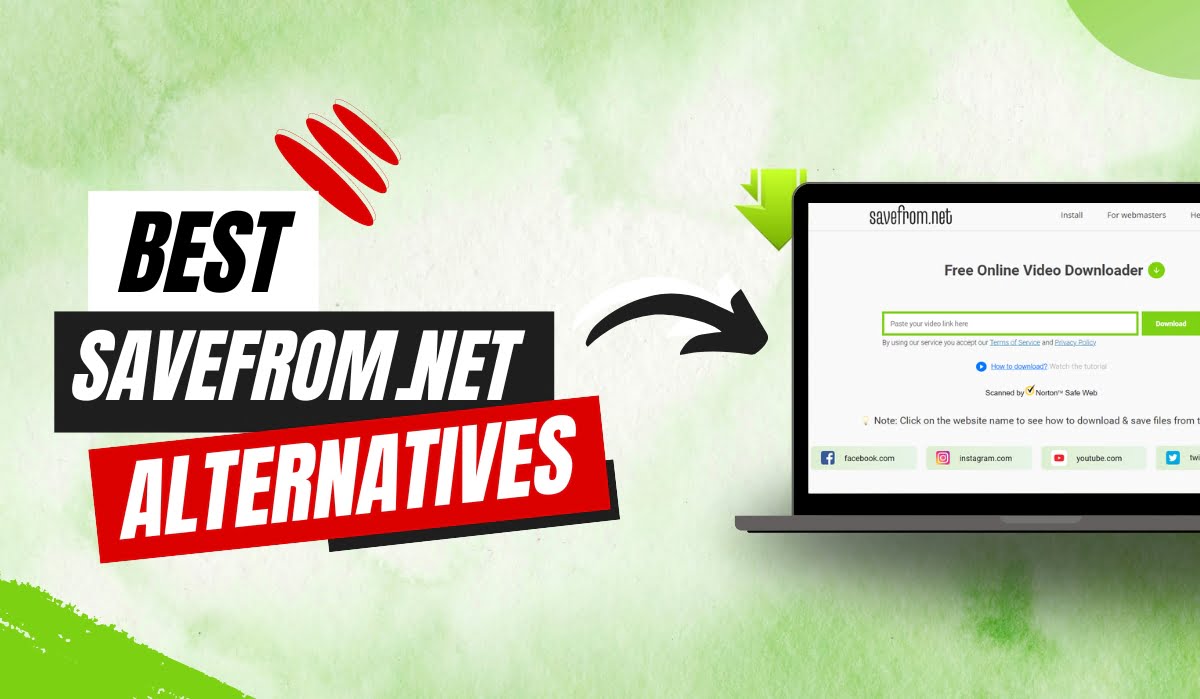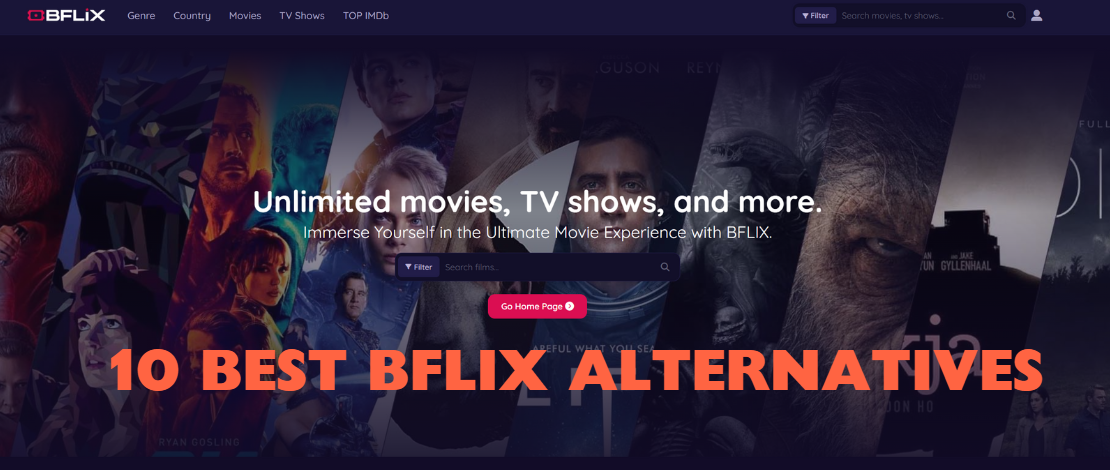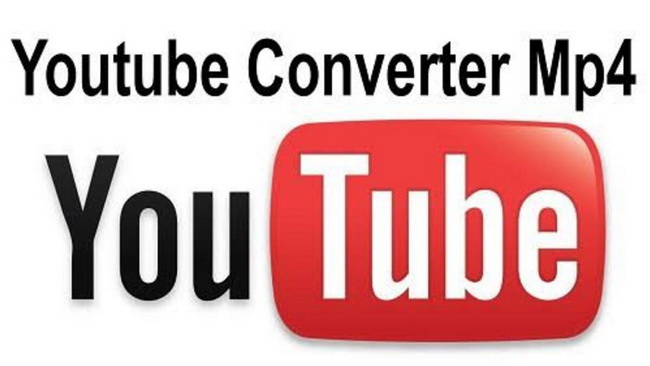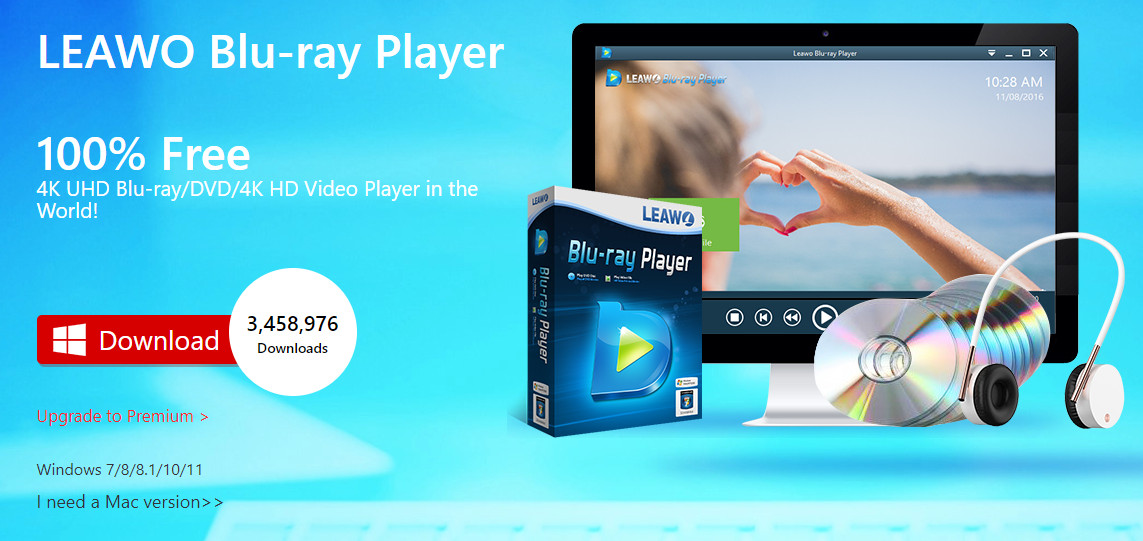Last updated on 2025-05-19, by
How to Rip Apple TV Movies & Shows [A Step-by-Step Guide]
Apple TV+ provides users with hundreds of original movies, documentaries, and TV shows to stream. Hit titles like Severance, Hijack, For All Mankind, and Napoleon have helped make it a popular destination for exclusive viewers.
However, some users may want to rip Apple TV+ content for offline viewing, backup, or long-term access, especially when downloads are limited by DRM or expire with the subscription. So, this article will show you how to rip Apple TV+ movies and shows using three simple and effective methods.
Part 1: Can You Rip Apple TV Movies & Shows
Some people ask the question on Reddit: “Can I rip Apple TV+ movies and shows?” The answer is: Yes, but with proper ways. Even though Apple TV+ allows downloads, the files obtained will be encrypted with DRM restrictions and can only be viewed within the Apple ecosystem. Also, you need to be subscribed actively to view the downloaded videos, and the downloads have expiration dates, which means you cannot save the downloaded videos permanently. Once the videos are removed from the platform because of license issues, you will lose them forever.
The good news is, with the help of specialized tools, you can bypass the DRM restrictions. So, you can rip Apple TV videos if you have the right tools and watch your favorite Apple TV+ movies and shows offline at any time on any device. In the following section, we will introduce 3 reliable ways of ripping Apple TV+ videos for your personal use.
Part 2: 3 Methods to Rip Movies from Apple TV+
To rip Apple TV+ shows or movies, you have to use some third-party Apple TV+ downloaders (or any tools that can bypass DRM and extract Apple TV+ videos) to get Apple TV+ videos. Downloaded content can be watched without an Apple TV subscription. Here are three useful tools for you to try.
Method 1: Rip Apple TV Movies with CleverGet Apple TV Plus Downloader (Recommended)
The fastest way to get your favorite Apple TV+ videos is to use a downloader, and CleverGet Apple TV+ Downloader is recommended. It is built to download Apple TV+ movies and shows, bypassing the DRM restrictions.
You can download Apple TV+ shows, TV series, hit movies, and more in MP4 and MKV formats, while retaining the original subtitles and audio. It also supports batch downloading full seasons. With one click, you get them all. Most importantly, it helps to remove the ads as it downloads, so you can watch the video without interruptions. If you need an easy, quick, and trustworthy method to save Apple TV+ content, CleverGet is the right tool for you.
How to use CleverGet Apple TV+ Downloader to rip Apple TV+ content:
Step 1: Go to the CleverGet Apple TV+ Downloader website and download the program on your computer (for both Windows and macOS). Launch the app and sign in to your Apple TV+ account using the built-in browser.

-
CleverGet Apple TV Plus Downloader
– High-quality download: Maintains the quality of audio and video.
– Batch downloading: Multiple episodes or full seasons at once.
– Audio and subtitle options: Pick audio of preference and subtitles as well, even for multi-language.
– No ads in videos: Downloads videos with ads removed.
– Format flexibility: Converts the downloaded videos to MP4 or MKV.
– Hardware acceleration with GPU: Increases the downloading speed.
– Account metadata: Keeps detailed information of all the videos downloaded.
Step 2: Tap on the three dots in the top right corner to enter the settings menu. Here, you get to change the save location for downloading and set other preferences before downloading.
Step 3: Copy and paste the video URL you want to watch into the search bar and start playing. CleverGet can detect and then parse any video you have played.
Step 4: When your video has been parsed, the downloader will show you several downloadable resources of different quality in the list to choose from. Next, choose one you prefer, select the format, and click on Download to start.
Method 2: Rip Apple TV Movies with PlayOn Recorder
PlayOn Recorder is another good way to rip Apple TV+ videos. You can use it to save videos from Apple TV+, Netflix, Hulu, Prime Video, and other popular platforms. PlayOn offers two versions: PlayOn Cloud is available for iOS, Android, and Mac, whereas PlayOn Home is the version for Windows PC users.
You can record full seasons, keep your recordings forever, so you can enjoy them at any time, ad-free. You can also use it for recording in HD and with closed captions. A good side to this is that it can act as a DVR, so that once you schedule the task, recorded videos will be automatically saved in the designated folder. However, note that there are downsides. Since PlayOn records in real-time, it takes the same amount of time to record a movie as the movie is long. It also consumes high CPU resources during recording, and the result file size can be very large.
How to record Apple TV+ videos with PlayOn Recorder:
Step 1: Click on the Settings button (the gear icon) in PlayOn. Adjust the saving location, video quality, and other parameters.
Step 2: On the channel list, tap on Apple TV+ and enter your Apple TV+ account’s login details.
Step 3: You can search and find your favorite movie or show using the simple PlayOn browser.
Step 4: Click the Record button in the upper right corner. The video you capture will be saved as it is happening with PlayOn. The time depends on the video length, e.g., recording an hour-long video will take about an hour as well.
Method 3: Rip Apple TV Movies with ViWizard M4V Converter
You can go with ViWizard iTunes M4V Converter too. It can convert your Apple TV+ movies and shows as MP4 or MOV files instead of the original for the M4V format that only Apple devices can play. It ensures that the Dolby soundtracks, subtitles, and chapter points are kept. An important feature of ViWizard is that it can remove the DRM from M4V videos. When they are converted, you are able to watch the videos without a need for an Apple device.
However, compared with CleverGet, the process is more complex. You must download the videos in iTunes first, and then turn to ViWizard to convert them. It might be troublesome for beginners because it requires another action. But overall, if you prioritize quality and compatibility with multiple devices and don’t mind a slightly longer process, ViWizard is a solid alternative.
How to rip Apple TV+ videos using ViWizard M4V Converter:
Step 1: Download and install ViWizard M4V Converter onto your computer. Open the program and click the Library button to import the iTunes movies or TV shows that you downloaded on your computer.
Step 2: Click the format icon at the bottom left side of the screen. Select a widely used format like MP4 (lossless) so your video can be played on lots of devices and media players.
Step 3: Click the Convert button to get started. ViWizard will remove the DRM and convert the videos into MP4 files. Once done, you can watch the videos on your computer, or you can copy them to other devices using a USB cable.
Part 3: FAQs
Q1: Is it legal to rip Apple TV+ movies and shows?
Sharing Apple TV+ movies and shows in unauthorized ways goes against Apple’s policy. But it is considered fair use to download videos using third-party tools just for personal use, without distributing them further.
Q2: Can I download Apple TV+ content to watch it offline?
Yes, you can download movies and shows from Apple TV+ to your iPhone, iPad, and Mac, so you can watch them whenever you like if you have an active subscription. But note that your downloads are DRM-protected and will only work for as long as your subscription lasts.
Q3: Will the downloaded Apple TV+ videos expire?
The official Apple TV+ downloads will expire. But, as soon as you use third-party tools like CleverGet Apple TV+ Downloader to download the Apple TV+ videos, they are saved on your device with DRM protections removed. This means you can still enjoy those videos even if your Apple TV+ subscription ends.