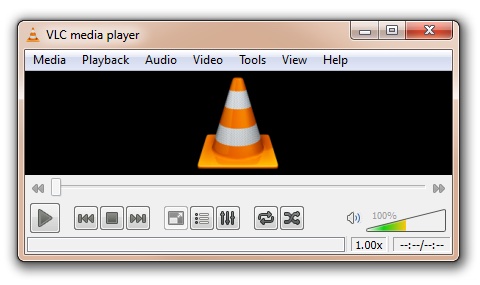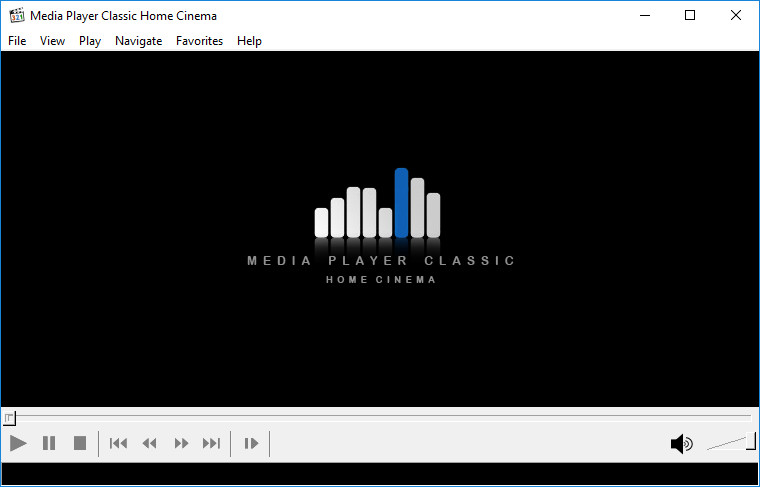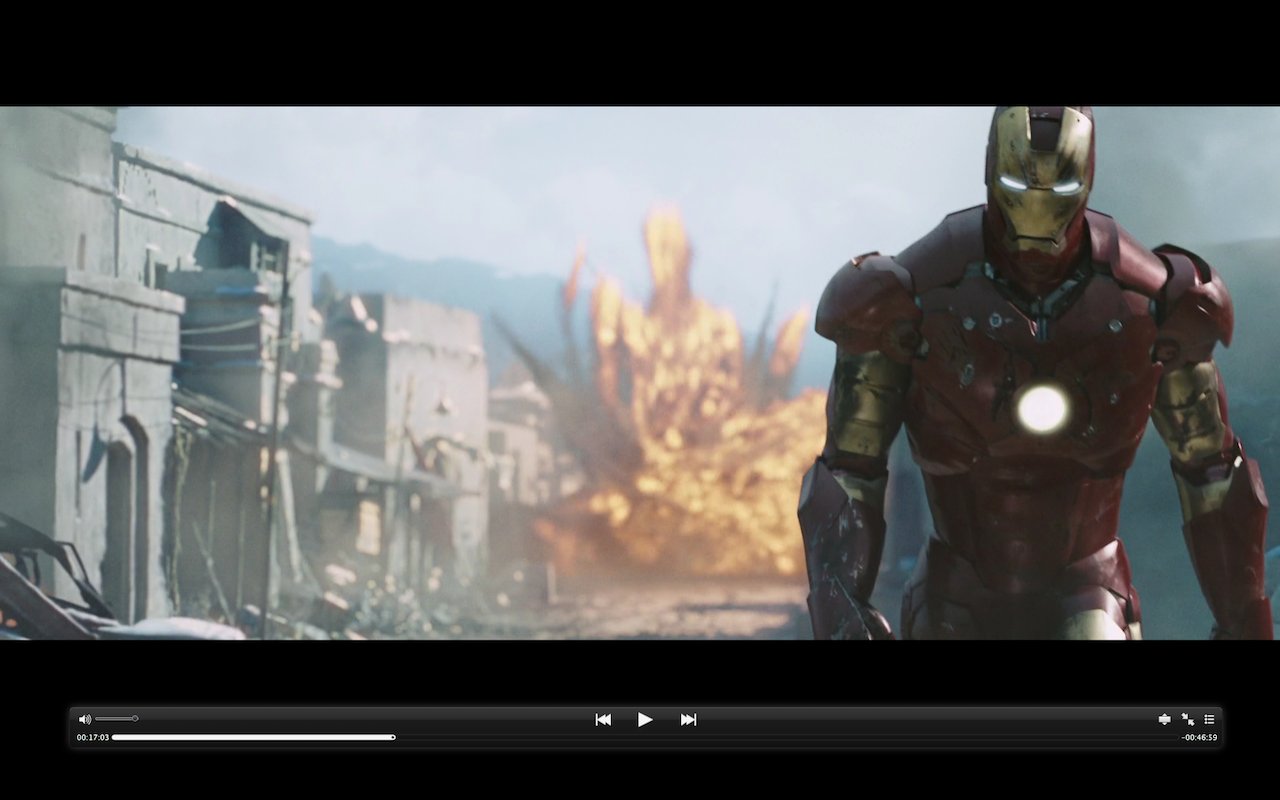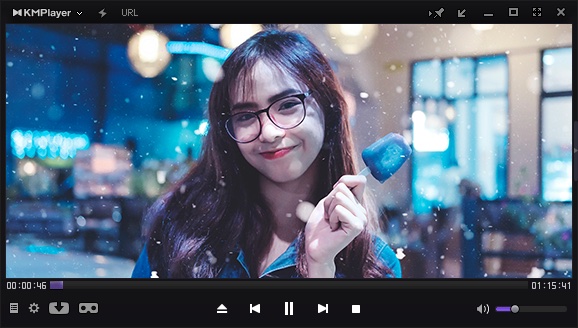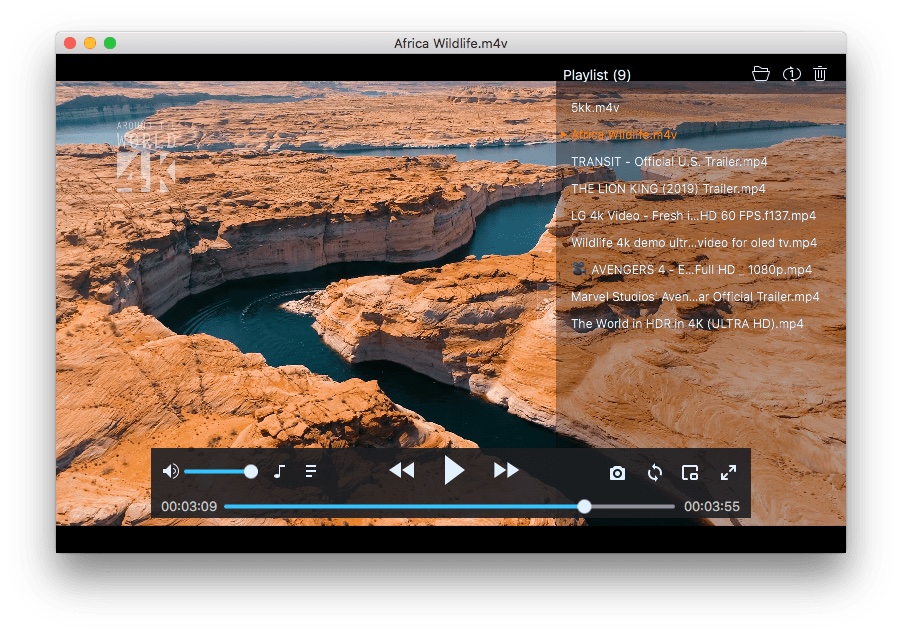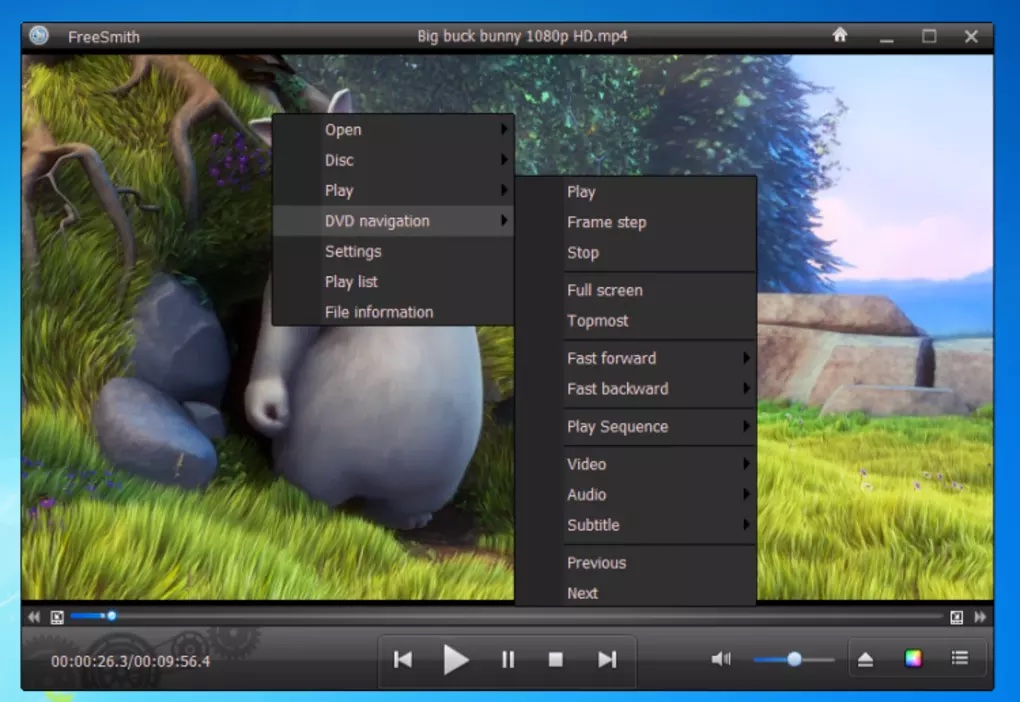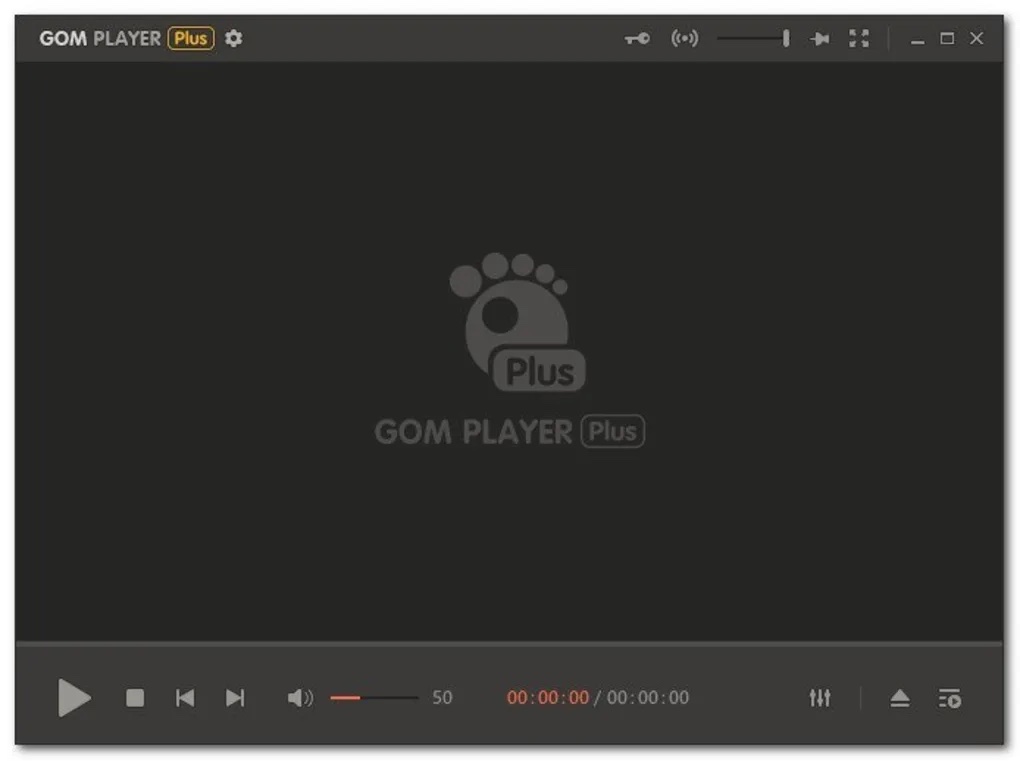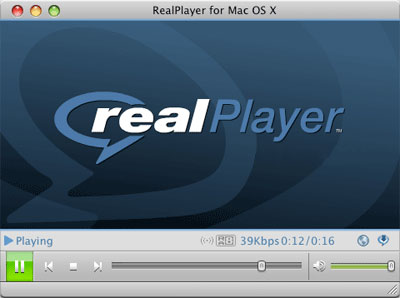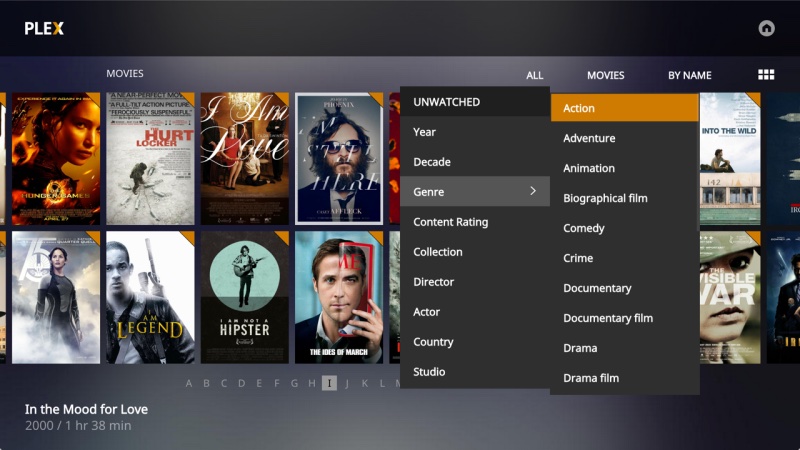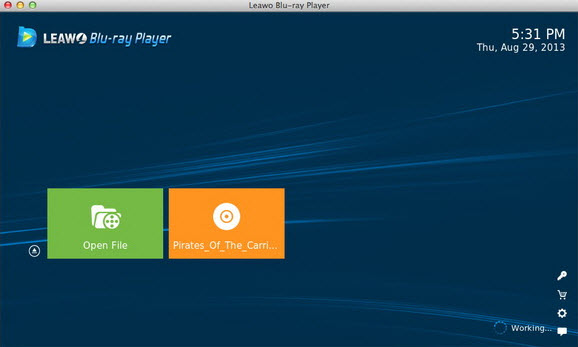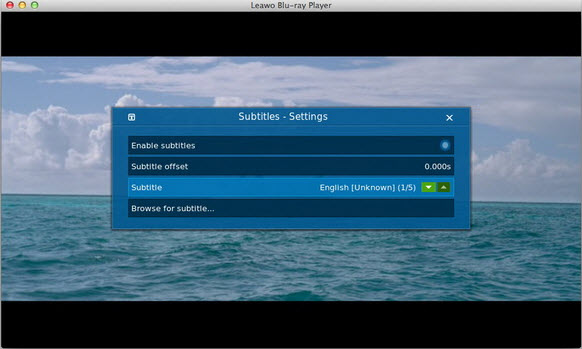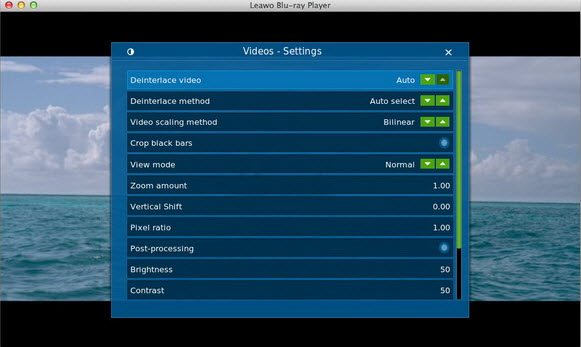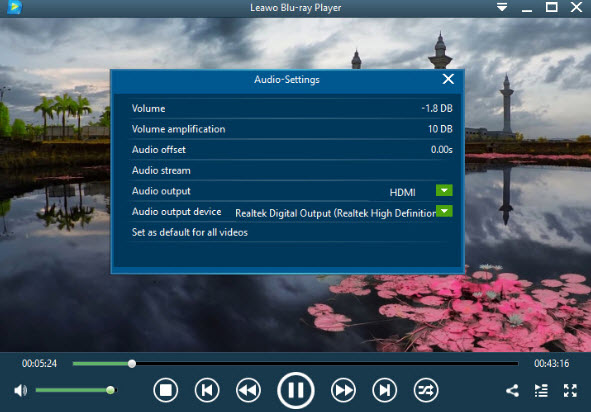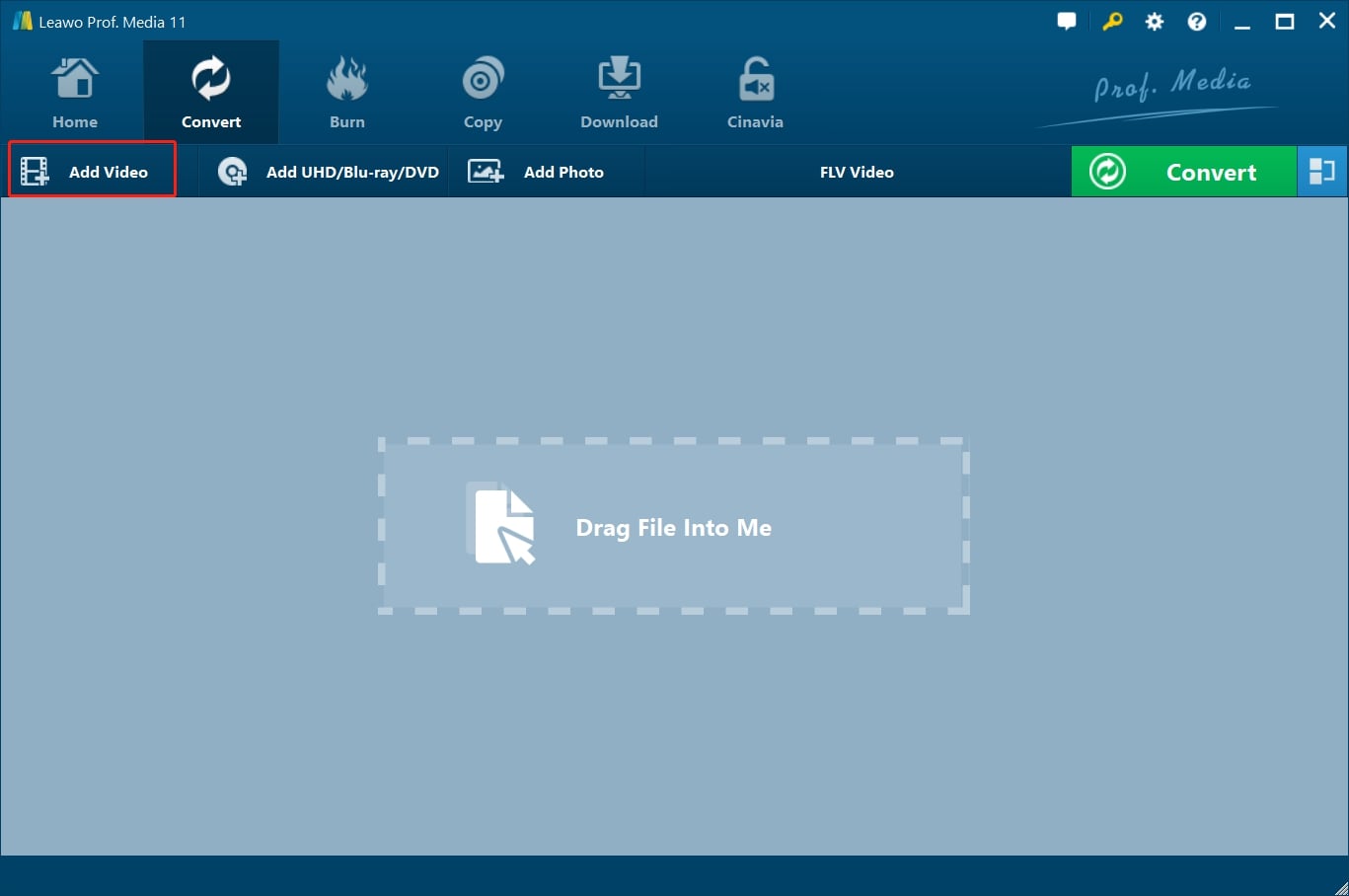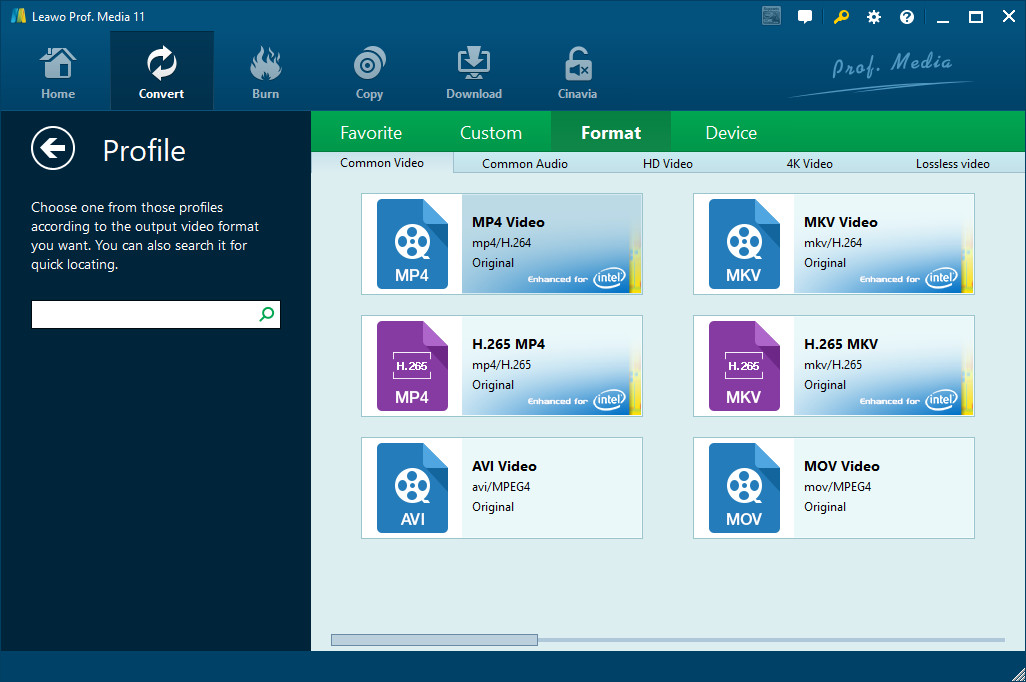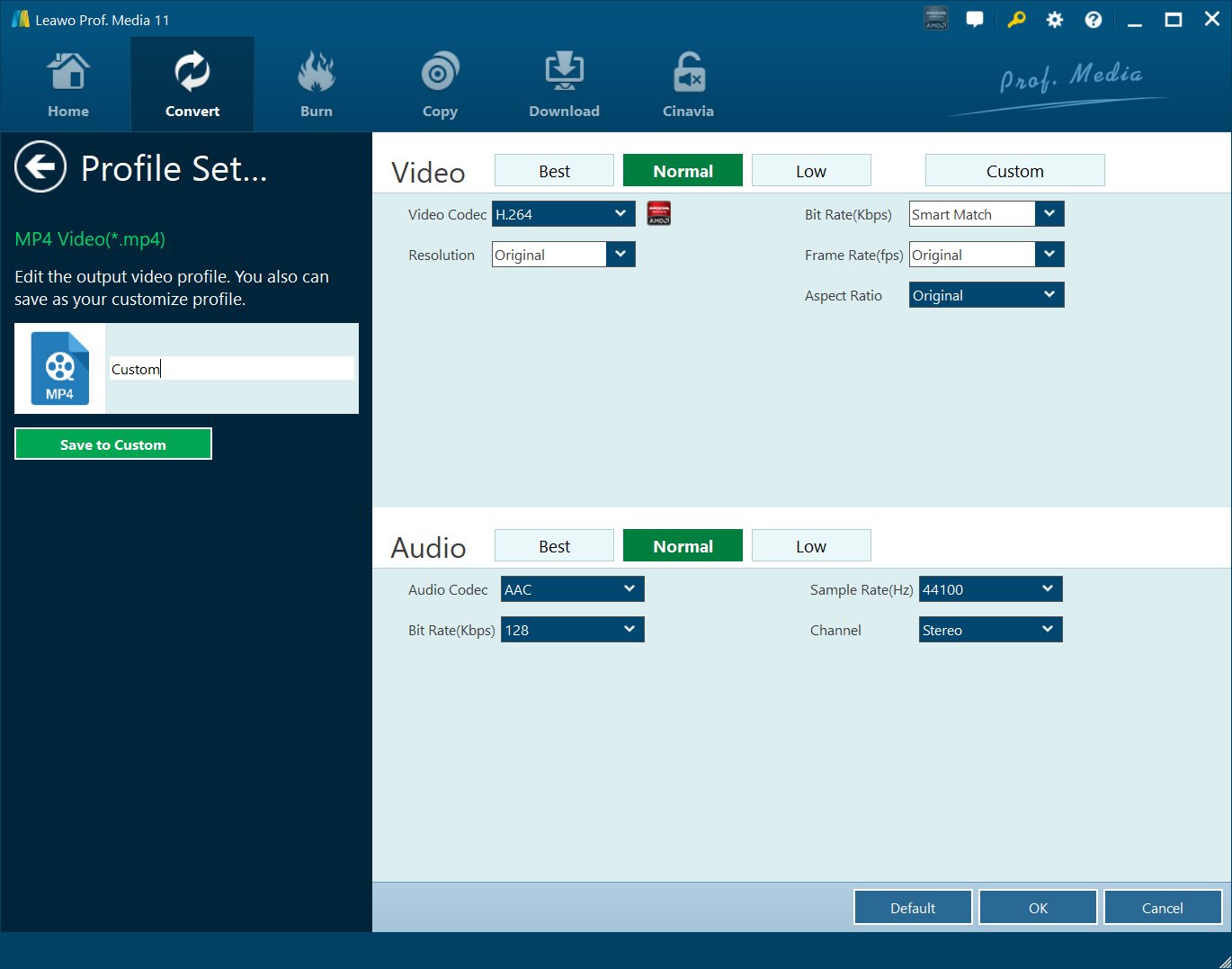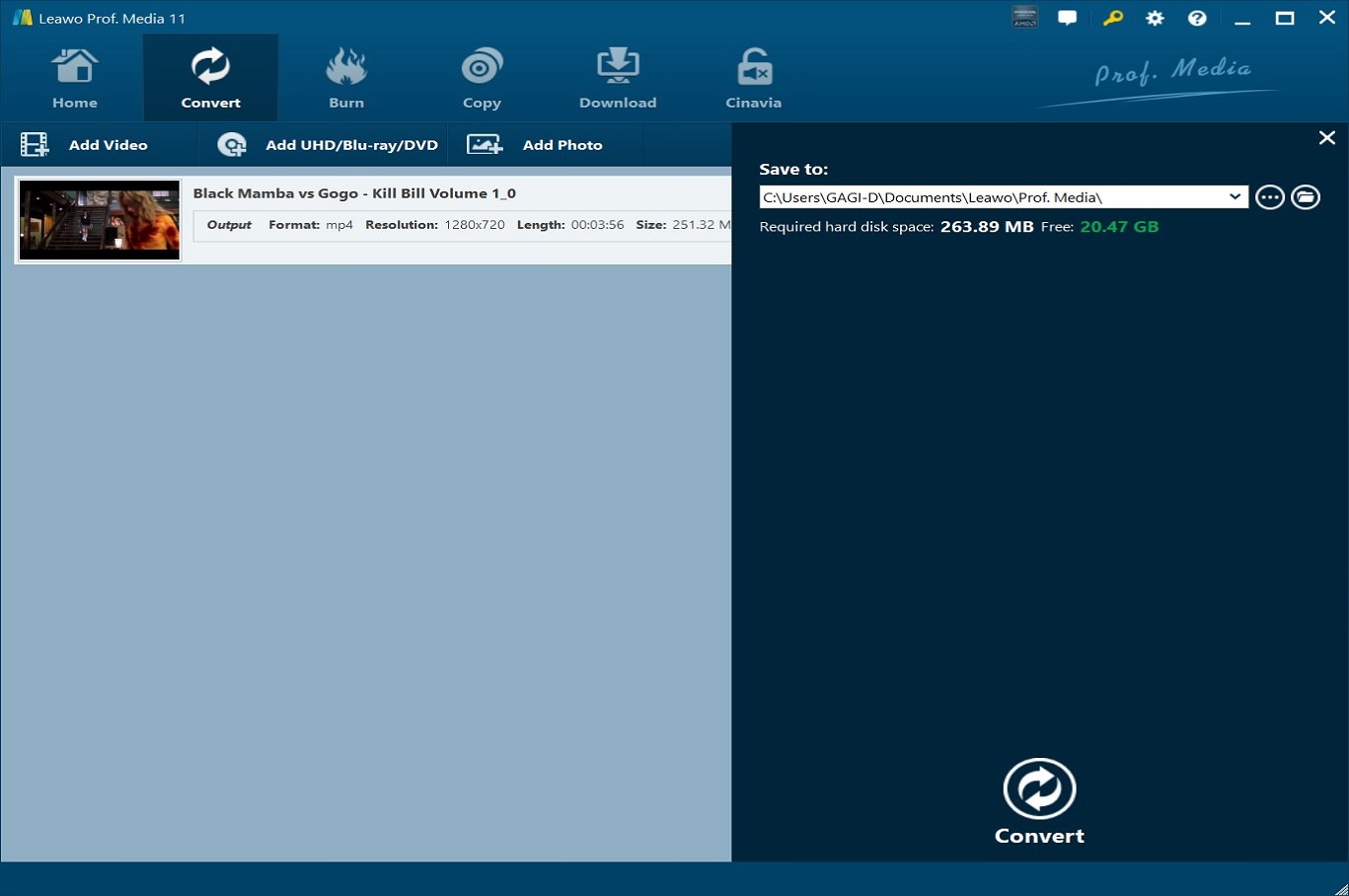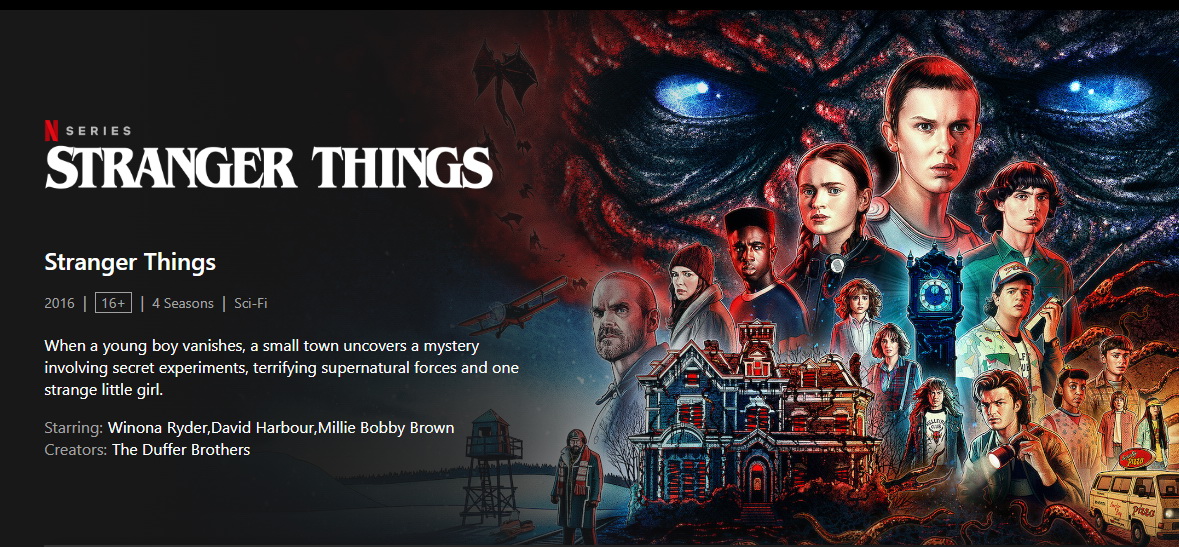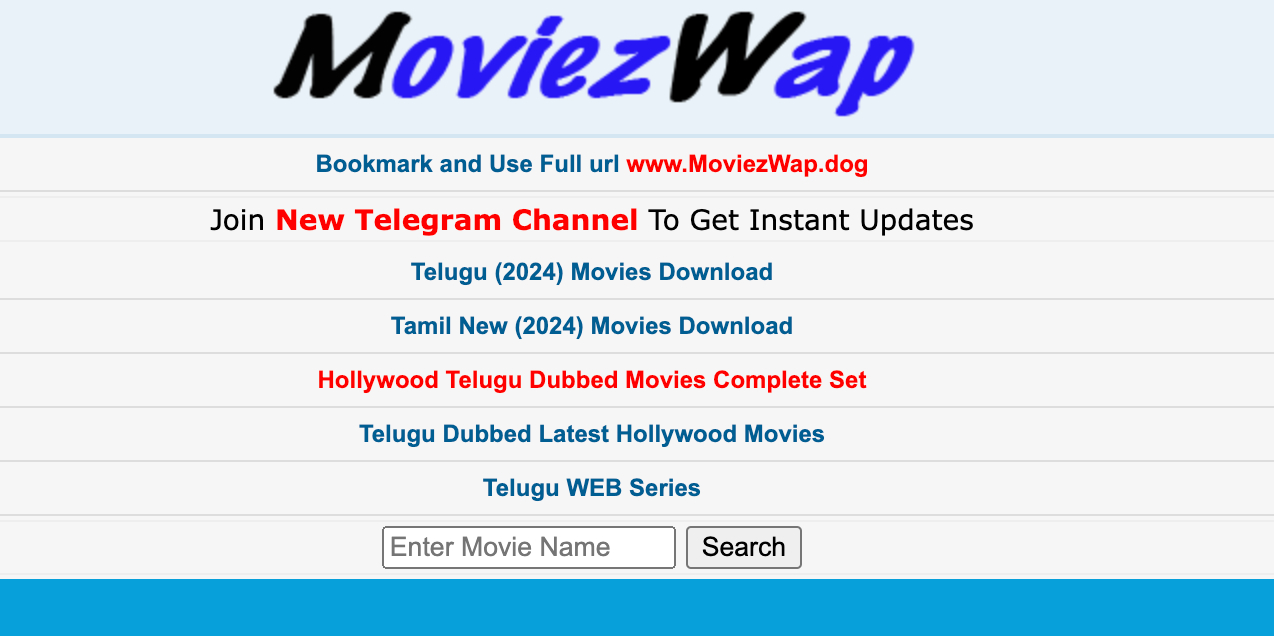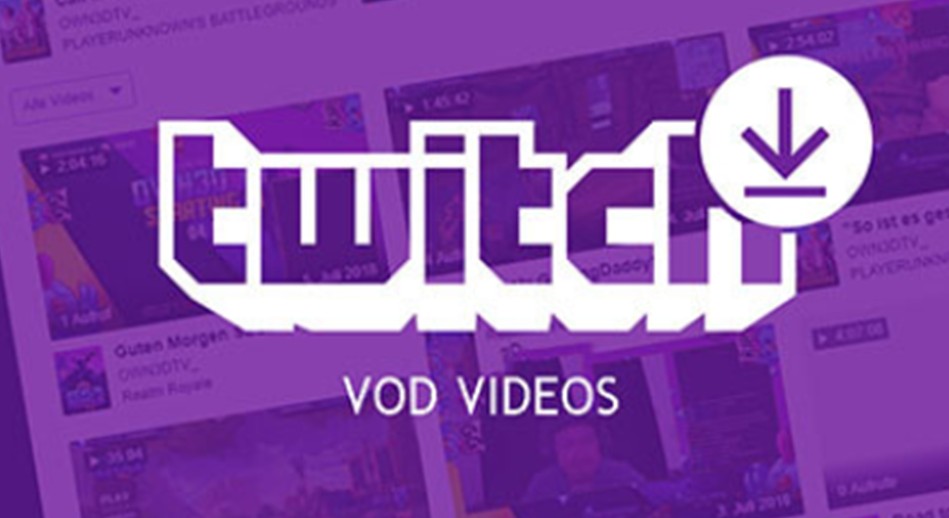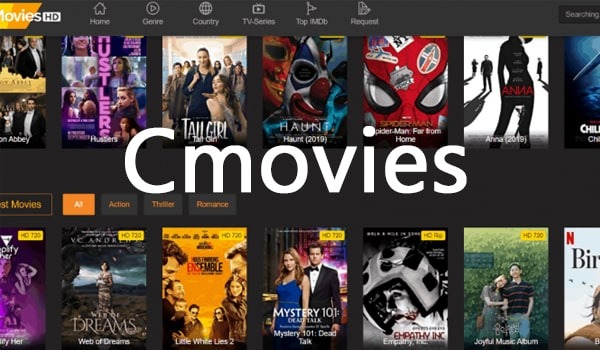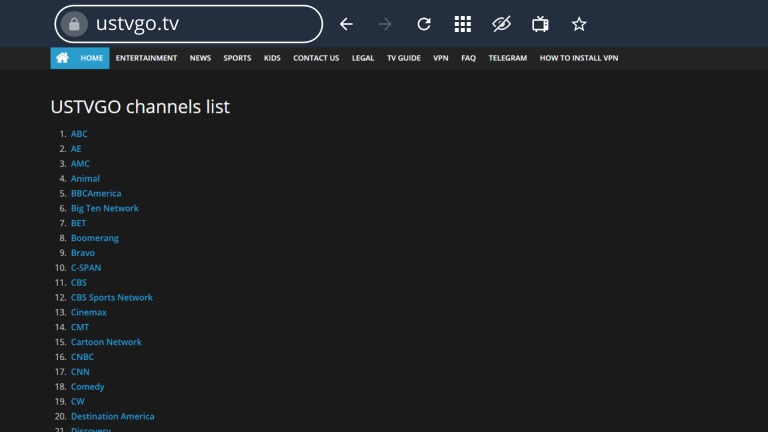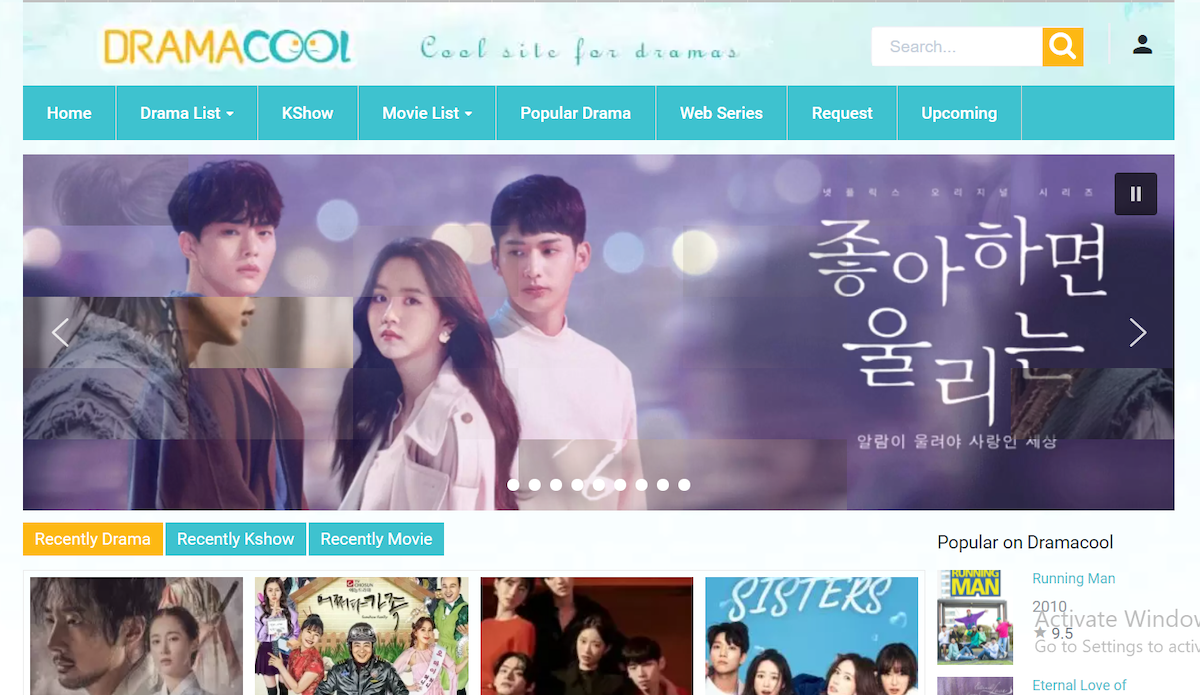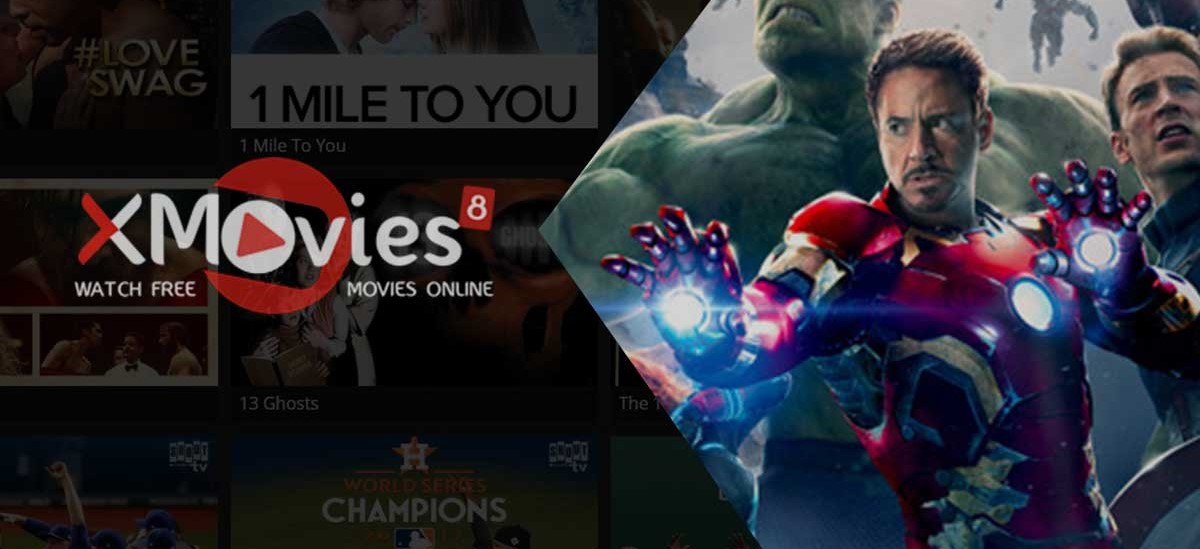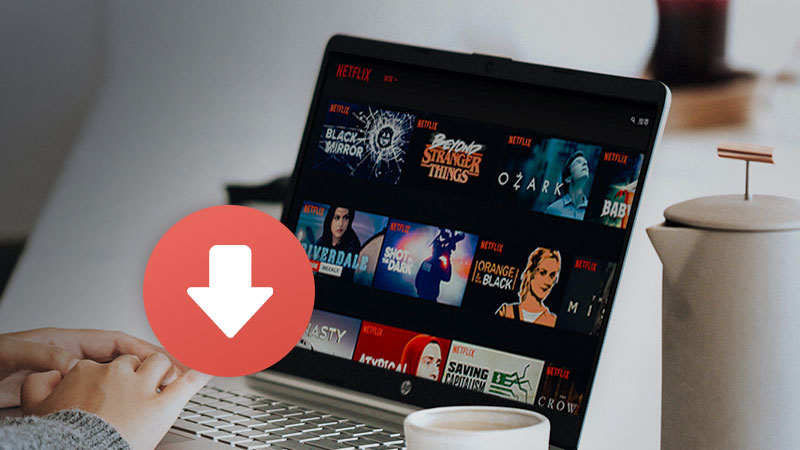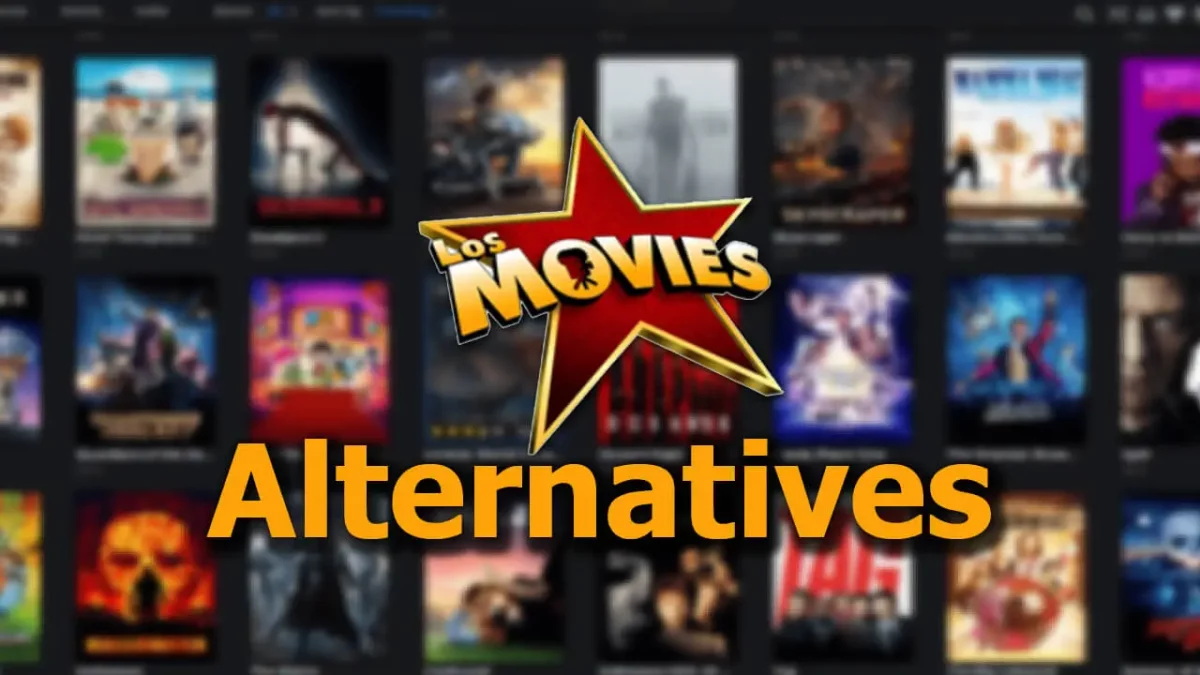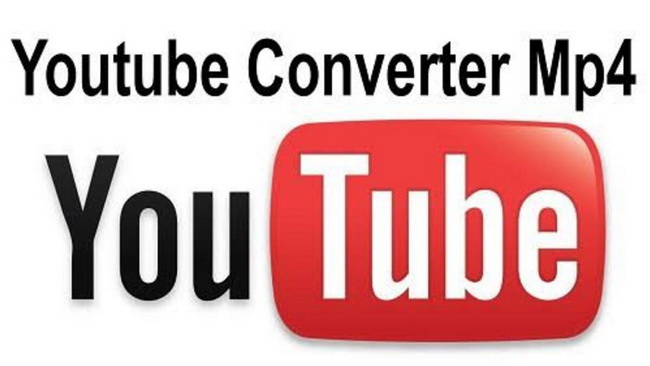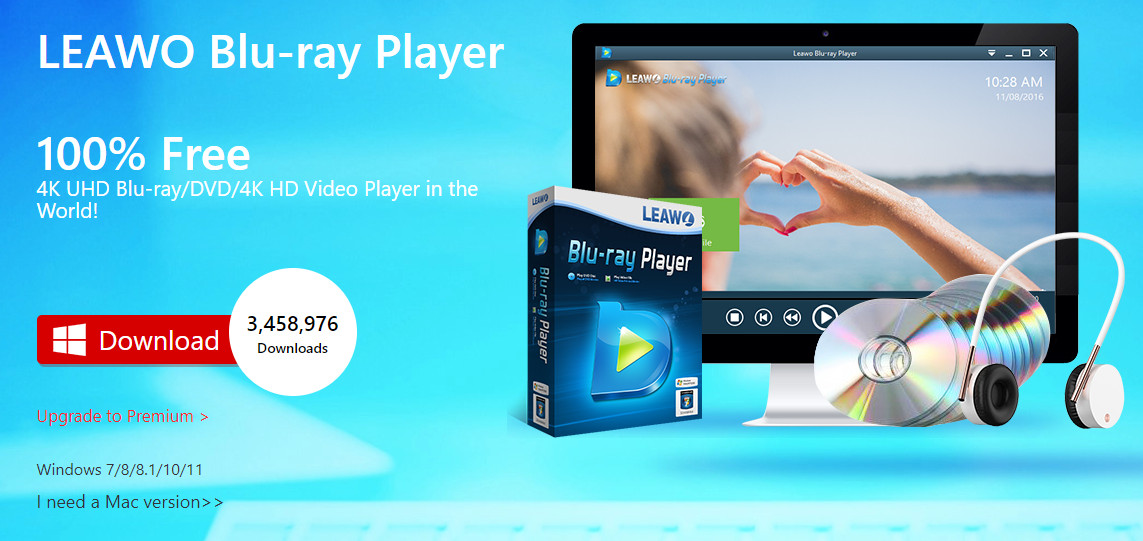Last updated on 2023-02-09, by
Top 15 AVI Player Software for Mac/Windows in 2023
Are you looking for the best AVI file player for your computer? You have come to the right place, as we will introduce the fifteen best AVI video players for your reference. Therefore, read along the guide.
OUTLINECLOSE
Part 1: 15 best free AVI player software for Mac/Windows
The AVI file format is one of the most popular video formats, which is why many video players support it. Because the internet is flooded by a lot of video players, which ones are the best AVI file players? We have rounded up a list of the 15 best AVI video players below;
Leawo Free Blu-ray Player
This is without a doubt the best video player (which also supports AVI files) that you will ever find on the internet. While it is free, it is actually known to outperform the paid video players, and here are the reasons why:

-
Leawo Blu-ray Player
Region-free Blu-ray player software to play Blu-ray disc and DVD disc for free, regardless of disc protection and region restriction.
Play 4K FLV videos, 4K MKV videos, 4K MP4 videos, etc. without quality loss.
Support the conversion from Blu-ray/DVD discs to MKV in the premium version.
Deliver super high-quality stereo audio experience with the support of various advanced audio decoding technologies like Dolby, DTS, AAC, TrueHD, DTS-HD (including 5.1, 7.1 channels), etc.
2. VLC Media Player
This video player is from the VideoLAN project, and it is a very popular, and open source cross-platform that can playback various types of video and audio files, including SWF video files. It is able to stream over networks and to transcode multimedia files and save them into various formats. VLC is popular for its ability to play the video content of an incomplete, unfinished, or damaged video downloads (for example, when you are still downloading a video torrent). It also plays M2T MPEG transport streams (.TS) files while they are still being digitized from an HDV camera, via a FireWire cable, making it possible to monitor the video as it is being played, because it is a packet-based player. In this case, VLC Media Player easily supports AVI files.
3. Media Player Classic- Home Cinema
Built after the halted development of the original Media Player Classic, the Home Cinema version is an effort made by the community of its fans that is continues receiving support even today. The developers have improved the older version and made speedy and lightweight software. MPC-HC does not come loaded with all the fancy features that are built into other media players, but that does not mean it will disappoint you because it can even be used on older computers without hiccups. In fact, it is more responsive than other players, and it even supports more video formats than VLC. In this case, MPC-HC directly supports AVI video files.
4. MPlayerX
This is an open-source macOS and Windows video player, which is quite similar to VLC Media Player, which means it can open a wide range of video and audio formats, without the need for any additional codecs or software (including the AVI file format). It also has a few other hidden features, such as multi-touch and Apple Remote support. The interface is based on that of QuickTime’s with the same minimal approach. This player also remembers where you left-off your audio or video, which is a pretty nice feature.
5. MediaMonkey
This is one of those Windows and macOS free and premium softwares that plays a lot video and audio formats such as AVI files, which is obviously useful in this case. Just like other notable media players, this player for Windows computers comes with the ability to extend the functionality with the help of plugins. You can use them to make the look of player more appealing, enhance device support and playback. It also has an intelligent file tagging built right into it.
6. KM Player
This media player offers quick playback, and an interface that changes its skin when a different track is playing. It offers a powerhouse of configuration options, and its strong user base plus an active forum helps you out whenever you run into a problem with the player. For media playback, it also includes almost all the essential decoders built-in. Additionally, KM Player also supports 3rd-party codecs, and it does not install the codecs on the computer as other codecs do. It can open your AVI videos, as well as other many other supported video formats without a problem.
7. ACG Player
If you run WindowS, and currently looking for an FLV video player that has a minimalistic and very simple design, then this software might just be for you. It ranks among the best video player apps because of its lightweight nature. ACG Player has all the essential features, like audio and video effects, music visualizer, fonts, subtitle, gesture control, background music, etc. It also supports most media codecs out of the box, such as AVI file formats. Unfortunately, ACG Player is not available on macOS.
8. Elmedia Player
It is a free media app created for playing most of the available media formats, and for an extra fee you can upgrade it with even more powerful features. You can adjusting brightness, saturation, contrast, sharpness, and noise. You can also adjust the image layout, as well as improving sound with custom or built-in presets with a 10-band graphic equalizer. It is available for both macOS (AVI file player for Mac) and Windows.
9. Cisdem Video Player for Mac
This is another free and open source video player known for its ability to play just about any media file, including AVI files in this case. With Cisdem, you will not need codecs, or converting software to play most video files. Cisdem also supports 1080P and 5K video. If you want a video customizing feature, you will have to pay extra to get it.
10. SM player
SM player is yet another impressive media player, which is from the same developers behind the award winning MPlayer, which has some extensive features, and one that maintains its ease of use. Just like Leawo Blu-ray Player, SM player is not restricted by Codecs, and this player supports resuming playback from the stopping point. SM player in this case supports.
11. Jet Video
This AVI video player not only plays media files, but also rips and burns Audio CDs, records system audio, converts files and more. JetVideo is one of the top-rated and most popular AVI players for the Windows 10 and 11 platforms (sorry Mac users). With an easy-to-use interface, it supports various formats. It a lightweight video player, that is open source and offers good video and sound quality.
12. FreeSmith Video Player
This is a good software, that can easily be summed up as an excellent quality media player, which has a very stylish-looking interface. This video player supports the feature of subtitles and also works in various languages. Just like Leawo Blu-ray Player, it os one of the few AVI file players which has built in support for Blu-ray.
13. GOM Media Player
Another very competent media player that you can use to play AVI movies is GOM, which offers amazing customizability and ease of use. It is free of cost and an open-source platform, which is compatible with Windows 10 (unfortunately, it is not available on macOS- try Leawo Blu-ray Player instead if you need a Mac video player). It supports various formats and works with many kids of video formats as well.
14. Real Player
Real Player is not a new name, and it is definitely one of the older names in the video player software realm. It has many versatile functions, and is a media library where you can manage all your downloaded files. It is available for free but also has a premium version for those who may want to use some extra features.
15. Plex
This is something exclusive for macOS users, which is excellent media streamer for Mac users. It has the capability to both play and stream various types of video and audio files., and it supports AVI, MKV, MP4 and various other file formats. It is an open-source and free-of-cost platform, which delivers well.
Part 2: How to play AVI file on Mac
On the previous segment of this guide, we mentioned that Leawo Free Blu-ray Player is the best video player available, and for many reasons too. This AVI file player for Mac is available on macOS, free of charge and if you have decided to download it, how to play AVI file on Mac using it? You can do so by following the steps below;
Step 1: Add the AVI files for playback
You should be able to spot “Open File” button on the main interface, tap it to add AVI files for playback. You could save the AVI files on desktop for easy finding or save it to the path that you like.
Step 2: Set for subtitles
You should be able to spot a subtitle selecting button on the top-left of the page easily. Just click it to find out many subtitle setting options. You can sett subtitle as your will. You can switch on or off subtitles, inspect for subtitle offset and subtitle selecting, browse for subtitle.
Step 3: Video setting
You should be able to spot video setting button on the top-left corner super easy. Click it to access the video setting panel, where you could adjust videos settings as you like. Such options are view mode, zoom amount, vertical shift, pixel ratio.
Step 4: Audio settings
You should be able to spot the audio setting button on the top-left of the screen. Click it to access to audio settings. Audio settings are like volume, audio offset, audio stream, audio output, or set as default for all videos.
Part 3: How to play AVI file on Windows
Leawo Free AVI Player is available on Windows, and also free of charge. The experience and features are basically the same with macOS. If you skipped the previous segment of this guide, you can follow the steps below on how to use this AVI video player;
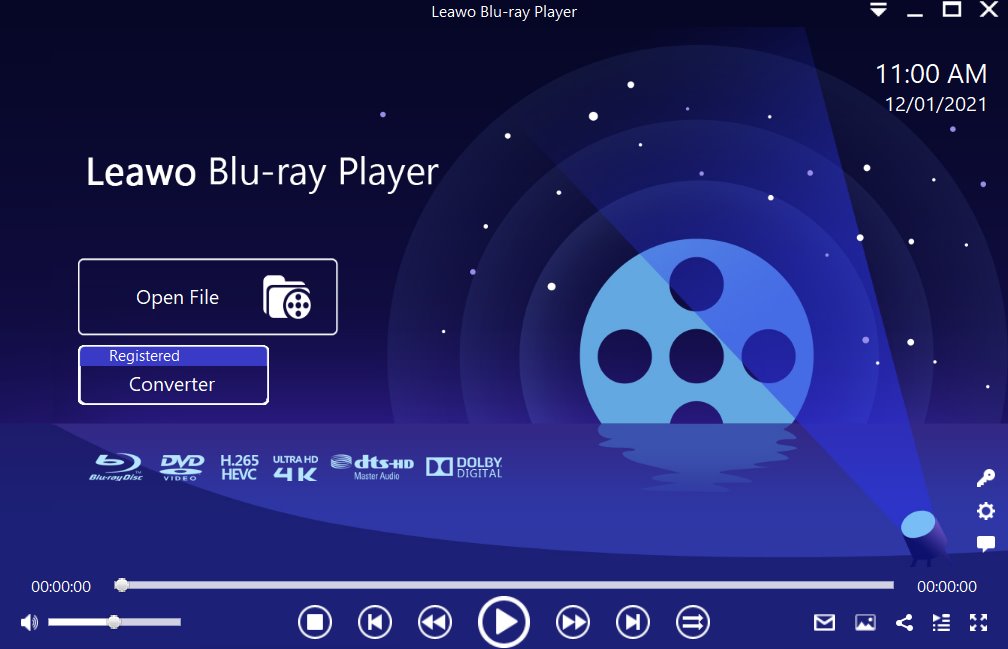 Step 1: Load the source media file to the media player. Before browsing and loading the source movie files, make sure you have installed this lightweight media player on your PC. Then click Open File from the home interface to load the source media files to the player.
Step 1: Load the source media file to the media player. Before browsing and loading the source movie files, make sure you have installed this lightweight media player on your PC. Then click Open File from the home interface to load the source media files to the player.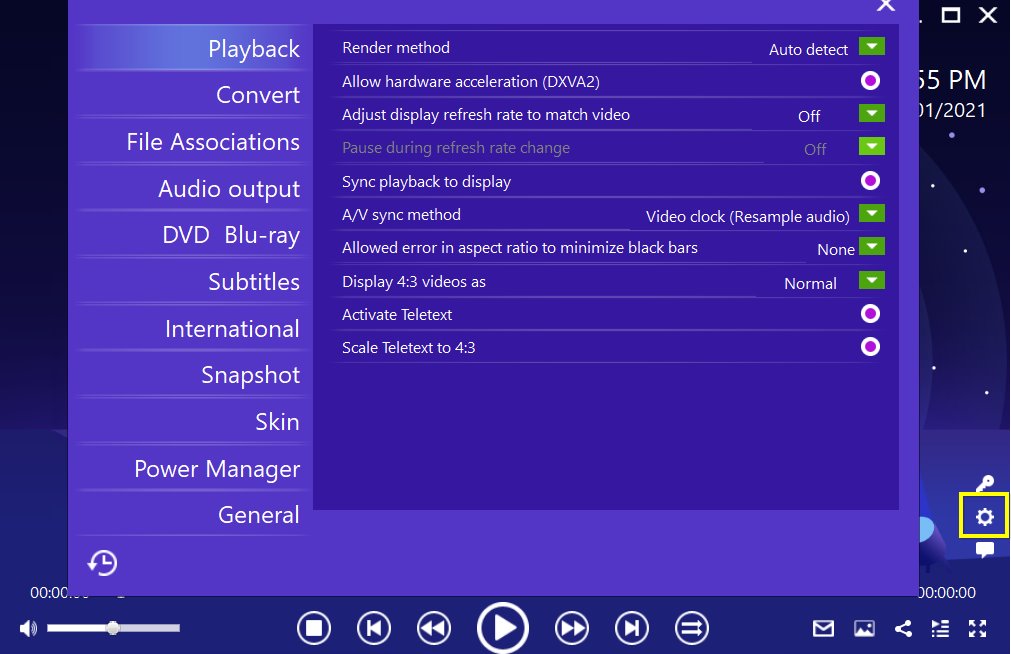 Step 2: Set the playback options. There will be a bunch of custom features for you to use, including subtitles, audio output, snapshot, DVD Blu-ray and so on. Click the settings button to enter the window for these features.
Step 2: Set the playback options. There will be a bunch of custom features for you to use, including subtitles, audio output, snapshot, DVD Blu-ray and so on. Click the settings button to enter the window for these features.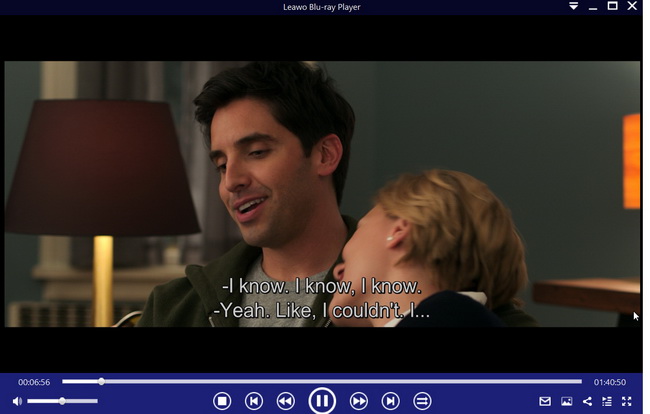 Step 3: Enjoy the video/movie playback. Click the start button to play the movie. You will be able to watch the most cinema-like movie streaming at home theater.
Step 3: Enjoy the video/movie playback. Click the start button to play the movie. You will be able to watch the most cinema-like movie streaming at home theater.
Further reading 1: AVI vs. MP4
What is an .avi file? What is AVI meaning?
AVI which stands for Audio Video Interleaved is one of the most popular video file extensions. This file format was created by Microsoft back in November 1992 with the intent of providing an advanced and robust audio and video file format for the Windows family of operating systems. The original AVI specification does not allow encoding aspect ratio information. However, AVI 2.0 provides a standardized method for encoding this data. AVI maintains high-quality master files, ensuring you can use these files to create various types of files. AVI video format has several other advantages as well, which include high-quality and audio fidelity, and since it was developed by Microsoft, it can mostly be played on most major operating systems, such as Linux, Android and macOS.
What is an MP4 file?
MP4 is probably the most commonly used multimedia file storage format, used for storing video and for streaming. It is an international standard that works with a vast range of devices. MP4 refers to the digital container file that acts as a wrapper around the video, not the video itself. It contains compressed video data and other associated data necessary for playing the video. MP4 files are typically more compressed and thus smaller as compared to other video formats, which is why they sometimes have loss in quality.
And so, to conclude AVI vs MP4, AVI video files will give you better video and audio qualities in comparison to MP4 files, although MP4 files have better compression if you have limited storage space.
Further reading 2: Best AVI to MP4 converter for computer users
As mentioned on the previous segment of this article, AVI files have better visual and audio qualities, but they can take more space. If you need to save some space, you can convert AVI to MP4, and a good recommended software for you in this case is Leawo Video Converter. This AVI to MP4 converter has the following features and advantages;

-
Leawo Video Converter
- Convert video and audio files between 180+ formats without quality loss
- Support 720P, 1080P and even real 4K video output
- Create photo slideshows from photos stored on camera, computer, camcorder, etc
- Built-in video editor to trim, crop, add watermark, apply special effect, etc
- 2D to 3D converter with 6 different 3D movie effects available
This is how to convert AVI to MP4 using this video converter;
Step 1: Import the source video files into Leawo Video Converter
Click Add Video from the toolbar to import the source files. Batch importing is supported but it will slow down the entire conversion process if your files are too large.
Step 2: Change the output format
Click Change under the format drop-down menu to navigate to the Profile panel, where you will be able to change the output format to the target one.
Step 3: Adjust the parameters of video
Twist the parameters to make your video file smaller if needed.
Step 4: Set an output directory to save the converted file
Click the Convert button and you will see a sidebar pop up to let you specify a directory to save the output file. After that, click the round button Convert below to start conversion. This process will take a couple of minutes depending on how large your file is.
When conversion kicks off, you may view the green progress bar to monitor the real status. Once 100% is done, you will be able to find your converted files under the directory you set previously.