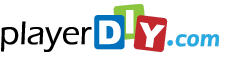How to edit the template(.fla) of player skin of PlayerDIY Web Player?
How to edit the template(.fla) of player skin of PlayerDIY Web Player?
PlayerDIY Web Player offers a free FLA projector file of a player skin to registered users, so that they can edit it the way they want it to. Below tutorial will teach you how to edit the FLA file and how to make it work in PlayerDIY Web Player.
To edit the player skin FLA file and make it work in PlayerDIY Web Player, the tutorial as below:
1. Firstly, please make sure that the "codebase.swf" file and the project file "XXX.fla" file are in the same folder so that you can preview the player result after editing.
2. We recommend you to use Adobe Flash 9 (Adobe Flash CS3) to edit the FLA project file according to your own requirements.
After editing in Adobe Flash 9 (Adobe Flash CS3), click the "Control>Test Movie" or "File>Publish" option to generate the "XXX.swf" file, which is the corresponding file of the "XXX.fla".
3. Rename the "XXX.swf" to another name such as "XXX2.swf".
4. Print screen the new skin that you get and save the image as "XXX2.bmp".
Note: Please make sure that the size of the image is 220*36 pixel (W*H) and pay attention that the red color is default as the transparent color in this program.
5. Find the original file "XXX.xml" in the folder C:\Program Files\PlayerDIY\Web Player Pro\Control, copy and paste it to the same folder of "XXX2.swf". And then rename it to "XXX2.xml".
6. Copy and paste the three files "XXX2.swf", "XXX2.bmp" and "XXX2.xml" to C:\Program Files\PlayerDIY\Web Player Pro\Control.
7. Re-start PlayerDIY Web Player, then a new player skin will be displayed in the list.


- Tutorials
- Customize a web FLV Player in the easiest way
- Edit the template of player skin
- Play a specific video in a new page
- Customize video banner onto webpage
- Make your custome player skin work in PlayerDIY Web Player
- Edit flash video player with HTML
- Add flash videos onto WordPress
- Add multiple flash video players onto a webpage
- How to Make FLV Player with Flash Professional 8?
- Use multiple playlists with one FLV player?