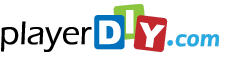Hide Stop Icon
Hide Stop Icon
The web player generated by PlayerDIY Web Player in default will always show stop icon on control bar. However, PlayerDIY Web Player also offers easy ways to enable you to hide the stop icon, they are: 1. Customizing a player has no the stop icon on control bar with PlayerDIY Web Player; 2. Inserting a line of flashvars code into embed code to hide the stop icon.
The demo without stop icon on control bar:
Here, the following examples will show you how to hide the stop icon in two ways.
- PlayerDIY Web Player
- Flashvars Code
![]()
To hide the stop icon of a player, you just need to insert a line of flashvars code into its embed code and, after get the flashvars code, the embed code will be as below:
<script type="text/javascript" src="swfobject.js"></script>
<div id="flashcontent" align="center"></div>
<script type="text/javascript">
var so = new SWFObject('mwplayer.swf','player','500','450','9');
so.addParam('wmode','opaque');
so.addParam('quality','high');
so.addParam('allowfullscreen','true');
so.addParam('allowscriptaccess','always');
so.addParam('flashvars','playerOpts=noStopBtn*true*b');
so.write("flashcontent");
</script>
The line of the red code is the flashvars code for hiding the stop icon. Get more information about flashvars code.


- Set control-bar color to match website
- Set background color of player
- Set the position of control bar
- Customize Preloader button
- Hide control bar automatically
- Remove the "Embed & URL" Area
- Hide mouse automatically
- Hide playing time
- Hide playlist icon
- Hide previous and next icons
- Hide playing process bar
- Customize right-click menu